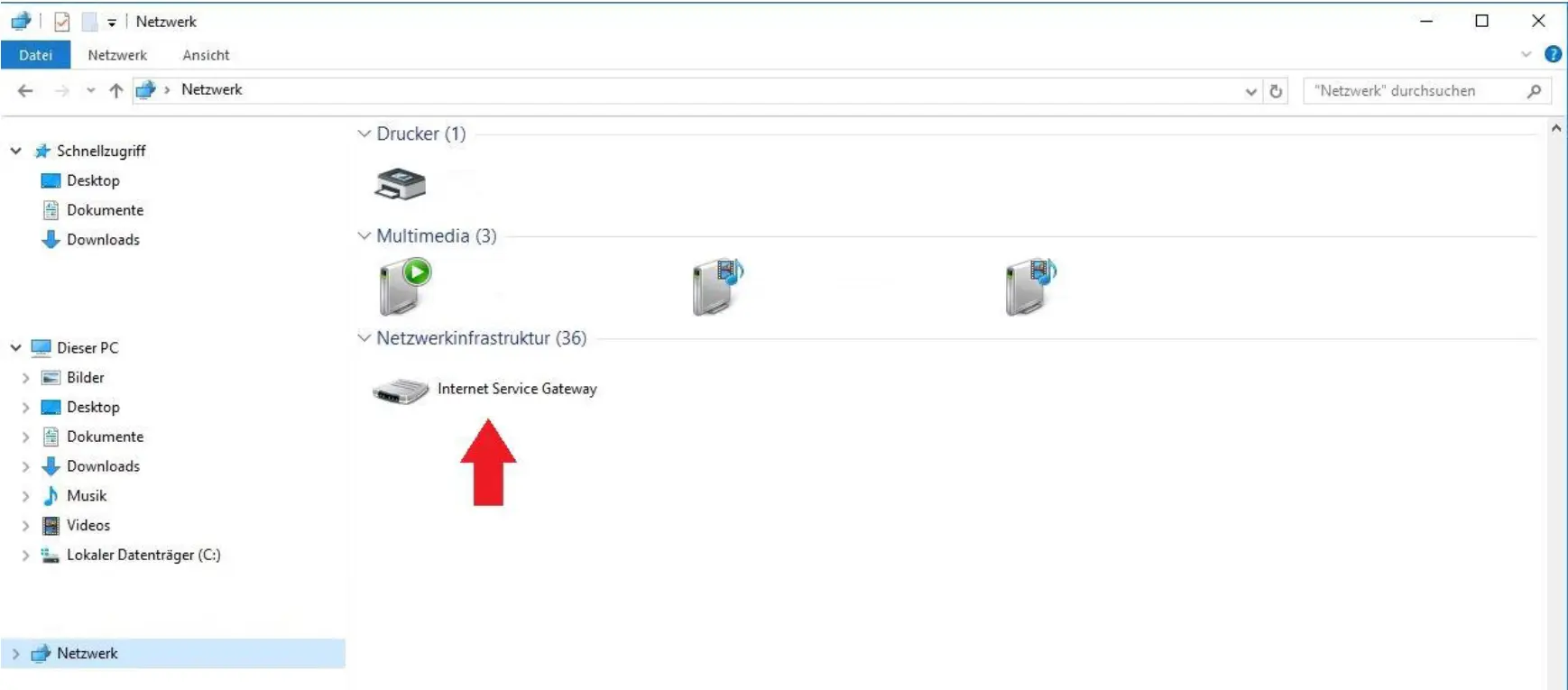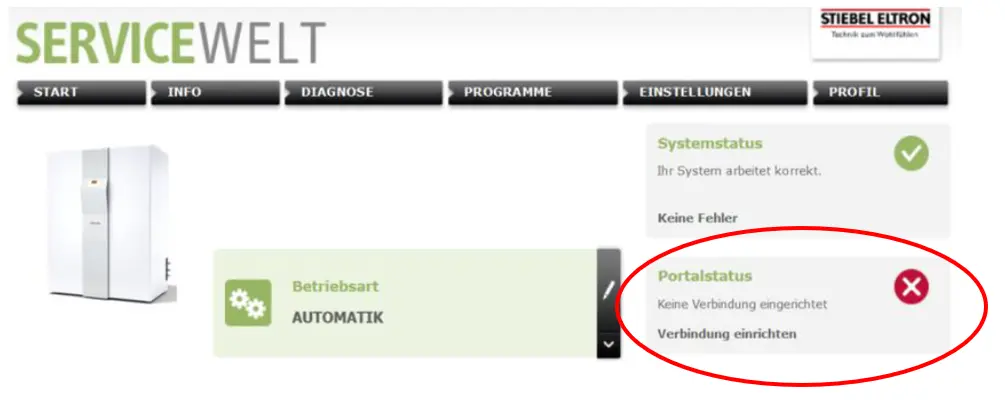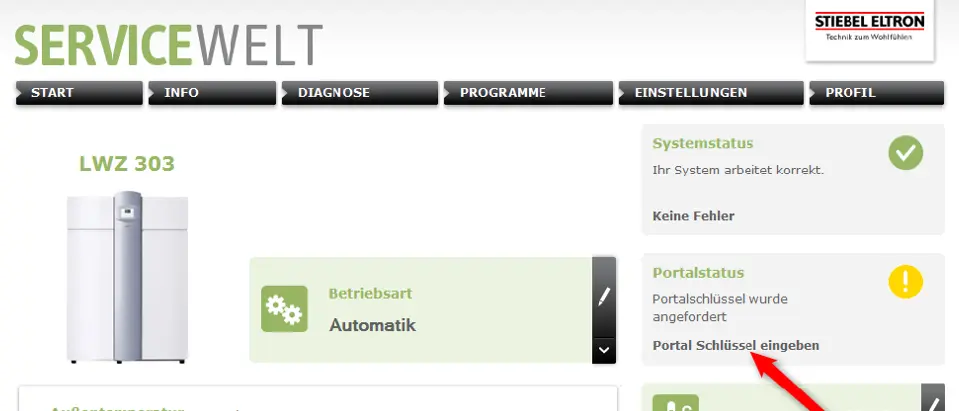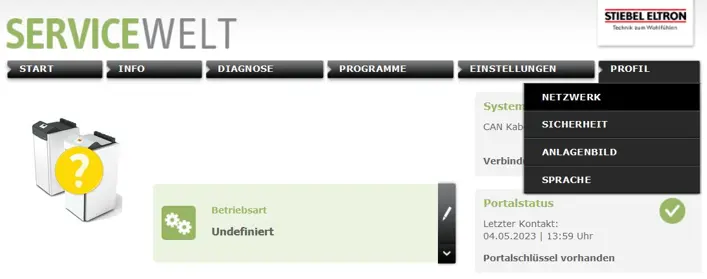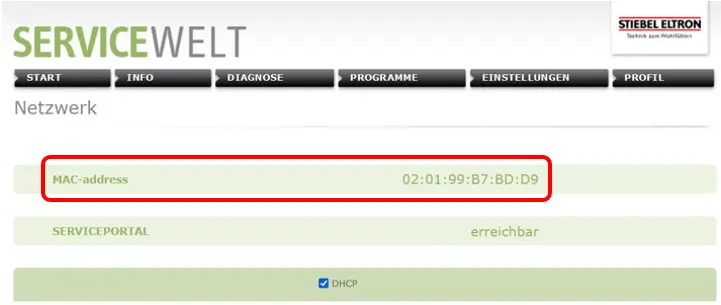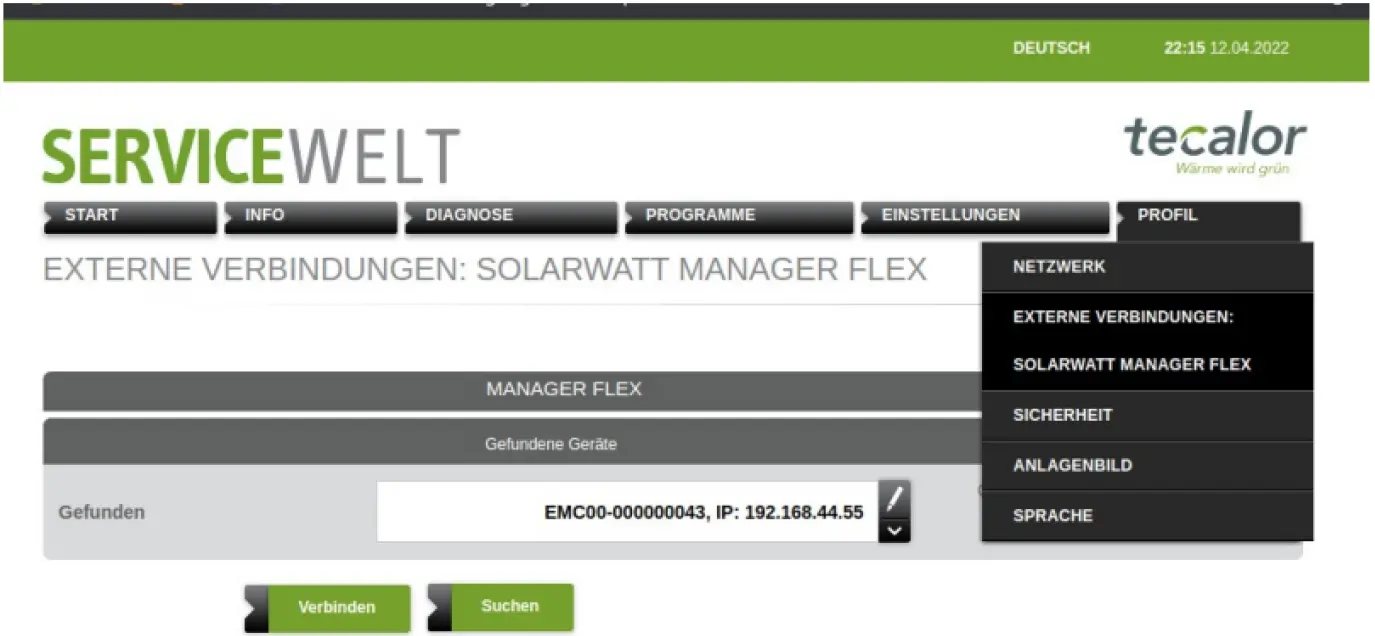- Commissioning
- Connect devices
- Stiebel Eltron
Stiebel Eltron
This page describes the connection of a Stiebel Eltron heat pump to the SOLARWATT Manager.
Table of contents
Compatibility
| EnergyManager pro | Manager flex | |
|---|---|---|
STIEBEL ELTRON heat pumps Supported air- and ground-source heat pumps:
|
| ** |
*) Please note that cascade systems are not currently supported. This list includes models not sold in the UK market.
**) The integration of the Stiebel EM Trend into the Solarwatt energy management system is possible with the following setups:
- Manager flex with SOLARWATT Battery vision or Battery flex
- Manager flex with SMA SE Hybrid System
- Manager flex with Shelly 3EM as main meter
| Full compatibility | |
| No compatibility |
Installation and configuration
Interface: Ethernet
Applicable documents
Requirements
Stiebel Eltron
- Stiebel Eltron heat pump is installed in accordance with the Installation instructions
- Internet Service Gateway (ISG) is connected to the heat pump
- The ISG is integrated into the local network
- Internet access via local network available
- The current date and time are set on the heat pump controller
Manager flex
- Manager flex and ISG are in the same local network
- A compatible setup is set up on the Manager flex (see compatible setups)
Configuration steps
The installation of the Stiebel Eltron heat pump on the SOLARWATT Manager comprises the following main steps:
- Activation of the portal in the Stiebel Eltron service world
- Activation of the thermal energy management
- Installation of the ISG in the SmartSetup of the SOLARWATT Manager
- Setting up the external connector in the Stiebel Eltron Service World
- Configuration of thermal energy management in the service world
Step 1: Activate the portal in the Stiebel Eltron Service World
- Call up the service world by double-clicking on Internet Service Gateway in your Explorer
or
- Start the service world by entering the URL http://servicewelt in the address bar of your browser.
- In the Portal status area, click on Set up connector.
- Read and accept the privacy policy by clicking Next.
- Complete the registration form, enter an e-mail address (your portal key will be sent to this e-mail address) and confirm by clicking Next.
- Confirm that your details are correct by clicking OK. You will receive a confirmation by e-mail.
- You will receive the portal key by e-mail within 1-2 working days.
- Copy the activation code (portal key) from this e-mail.
- Click on Set up connector in the Portal status area.
- Enter the activation code (portal key) and confirm with OK.
- After entering the portal key, it can take up to 30 minutes for the yellow exclamation mark to turn into a green tick and the red LED (X2) on the ISG to switch to green. Then the login was successful.
Step 2: Activation of thermal energy management
Send an e-mail to technical@stiebel-eltron.co.uk (UK & Ireland customers) requesting that the ISG firmware be updated with EM Trend (SOLARWATT version) with the following information:
- MAC address of the ISG
- Serial number of the SOLARWATT Manager (see back of device)
- Proof of invoice for the EM Trend software package as requested
- The thermal energy management will be activated within the next 2 working days.
IMPORTANT: The SOLARWATT version of EM Trend (not the STIEBEL ELTRON Energy Meter version) must be installed on the ISG
Determining the MAC address of the ISG
- Open the service world
- Open the Profile > Network menu. The MAC address is displayed behind the MAC address entry.
Step 3: Installing the ISG in the SmartSetup of the SOLARWATT Manager
Prerequisite: Configuration steps 1 and 2 completed.
Starting SmartSetup
Search for devices
- Select Stiebel Eltron ISG heat pump Binding from the drop-down menu.
- Select Automatically detect IP address and click Add device to search.
- Confirm the Search and install devices button.
You can recognize correctly installed devices by the message: Device is installed. in the device list.
Step 4: Setting up the external connection in the Stiebel Eltron Service World
Prerequisite: Configuration steps 1 and 2 completed.
Once thermal energy management has been successfully activated, the communication interface must be set on the ISG.
- Start the Service World by entering the URL http://servicewelt in the address bar of your browser.
- Select the Manager flex under Network > External connections.
- Confirm the Connect button.
Step 5: Configuration of thermal energy management in the service world
Prerequisite: Configuration steps 1 and 2 have been completed.
Use the following settings to adapt your system to your individual building and usage situation.
- Call up the service world by double-clicking on Internet Service Gateway in your Explorer
or
- Start the service world by entering the URL http://servicewelt in the address bar of your browser
- Call up the menu item Energy management under Settings
- Make the settings there according to your system configuration.
You can find corresponding instructions in the document "Installation instructions Stiebel Eltron EM Trend" (Chapter 6).
PV optimization settings
Additional settings are required to operate the device with a maximum proportion of solar power (PV optimization).
The settings for PV optimization are made in the SOLARWATT Manager portal under Optimization.
Selected articles: