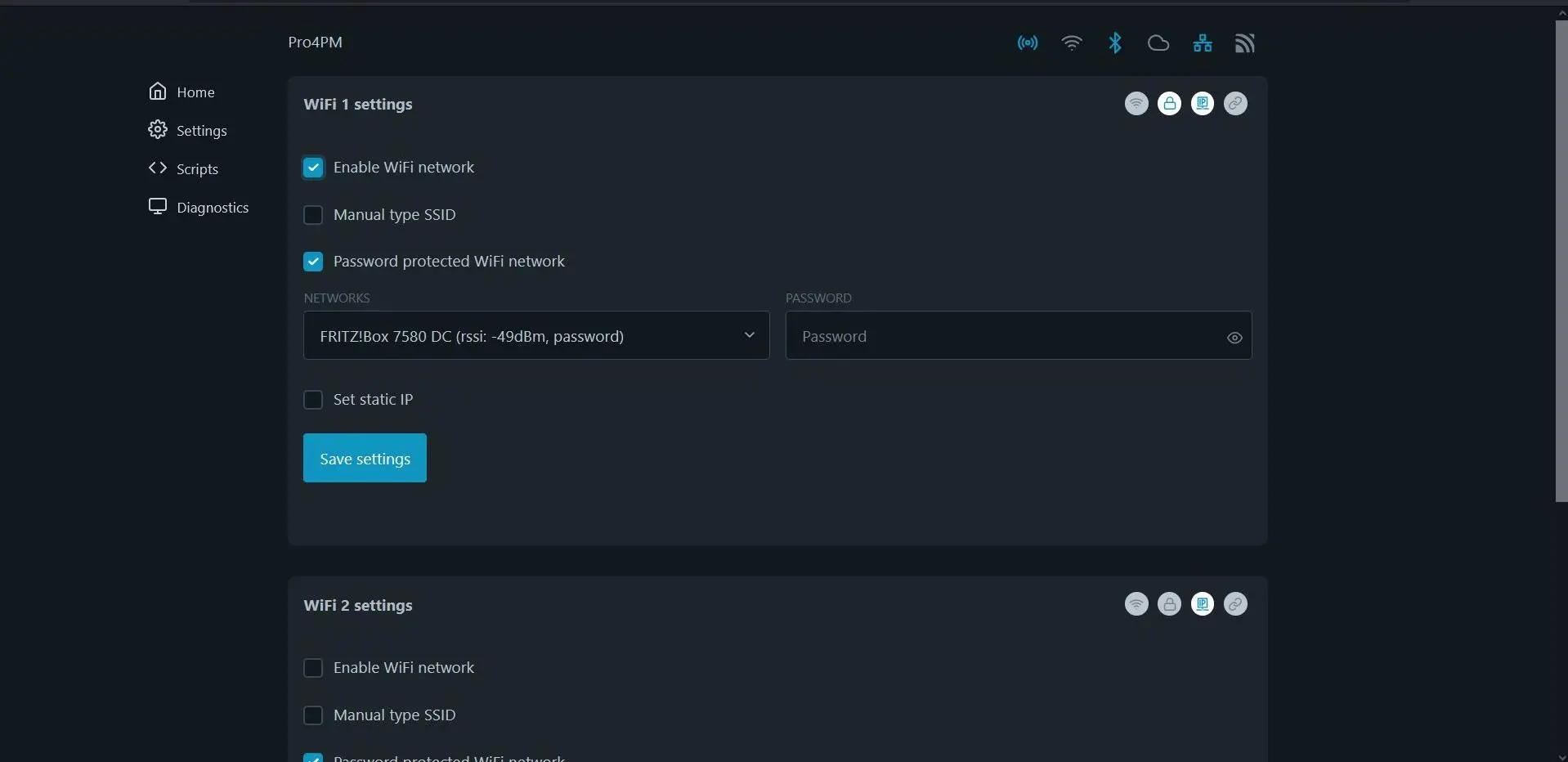- Commissioning
- Connect devices
- Shelly Plus Plug S
Shelly Plus Plug S
This page describes the installation and setup of a Shelly Plus Plug S on a SOLARWATT Manager.
Compatibility and possible applications
| EnergyManager pro | Manager flex | Firmware | |
|---|---|---|---|
Shelly Plus Plug S (only GEN 2) |
|
| > 0.12.0 |
Installation and configuration
Interface: WiFi
WiFi frequency band: 2.4 GHz
WiFi frequency band: 2.4 GHz
#0-applicable-documents
Applicable documents
#1-
- Install the Shelly device.
- Restore the power supply.
#2-integration-into-the-local-network
Integration into the local network
For the initial installation, the Shelly device generates a WiFi access point.
- Connect a suitable device to the WiFi access point of the Shelly device.
- Call up the Shelly device's user interface in a browser (IP address: 192.168.33.1)
The Shelly device can be integrated into the local network via WiFi.
#3-wifi-setup--connector
WiFi setup - connector
- Activate the connection to an existing WiFi network in the Settings > WiFi menu. Enter the name and password of the local network.
- The Shelly device is assigned a new IP address. If you want to assign a static IP address, activate the corresponding checkbox and assign an IP address. In the router's user interface, you can view the IP address range of the home network and IP addresses that have already been assigned.
- Deactivate the WiFi access point
Device search in SmartSetup
Certain device types are found and installed automatically(Automatic installation)
Other device types must be installed by selecting the device driver and specifying the IP address or host name(manual installation).
Information on the installation types can be found in the table below.
#4-automatic-installation
Automatic installation
If the device is correctly configured and available in the network, it is displayed in green in the device list.
- If necessary, connect additional devices
- Continue with SmartSetup PV plants
#5-manual-installation
Manual installation
- Select Select devices in the drop-down menu or search for the corresponding entry according to the table below.
- Enter the required specifications according to the table below:
- Search mode
- iP address or host name, if applicable
- Click Add device to search.
- If necessary, add further devices to the search.
- Once you have added all the devices to be searched for, click Search for and install devices.
You can recognize correctly installed devices by the message: Device is installed. in the device list. The list also shows the current creation data.
- If necessary, connect additional devices.
- Continue with SmartSetup PV plants.
#6-driver-selection-for-device-search
Driver selection for device search
| energyManager pro | Manager flex | |||||
|---|---|---|---|---|---|---|
| Driver | Search mode | Driver | Search mode | |||
| Shelly Plus Plug S | Shelly (Allterco Robotics) | Automatic** | Shelly Device | Specify host name (recommended)* or Specify IP address | ||
*) Determination of the host name via the Shelly configuration interface(Internet&Security > WiFi mode - Access Point) or via network scan software or home network overview of the router.
**) Assignment of a static IP address via the network settings of the Shelly device recommended.
#7-troubleshooting
Troubleshooting
If the device is not found via the automatic search / automatic IP detection, check whether the device is available in the local network (via network scan - note, a network scan requires the prior consent of your customer - or access to the local user interface of the router).
If necessary, restart the devices.
Selected articles: