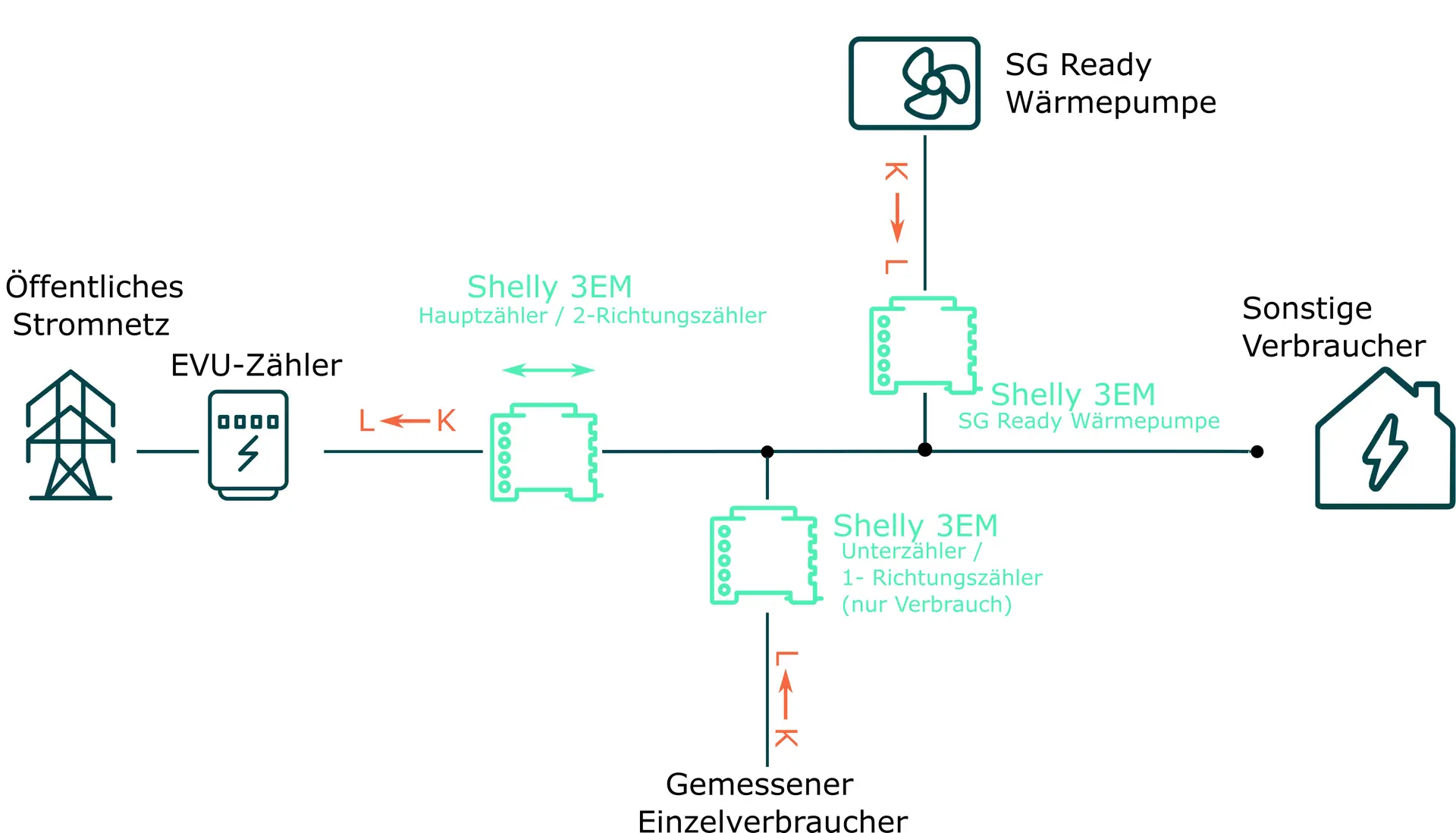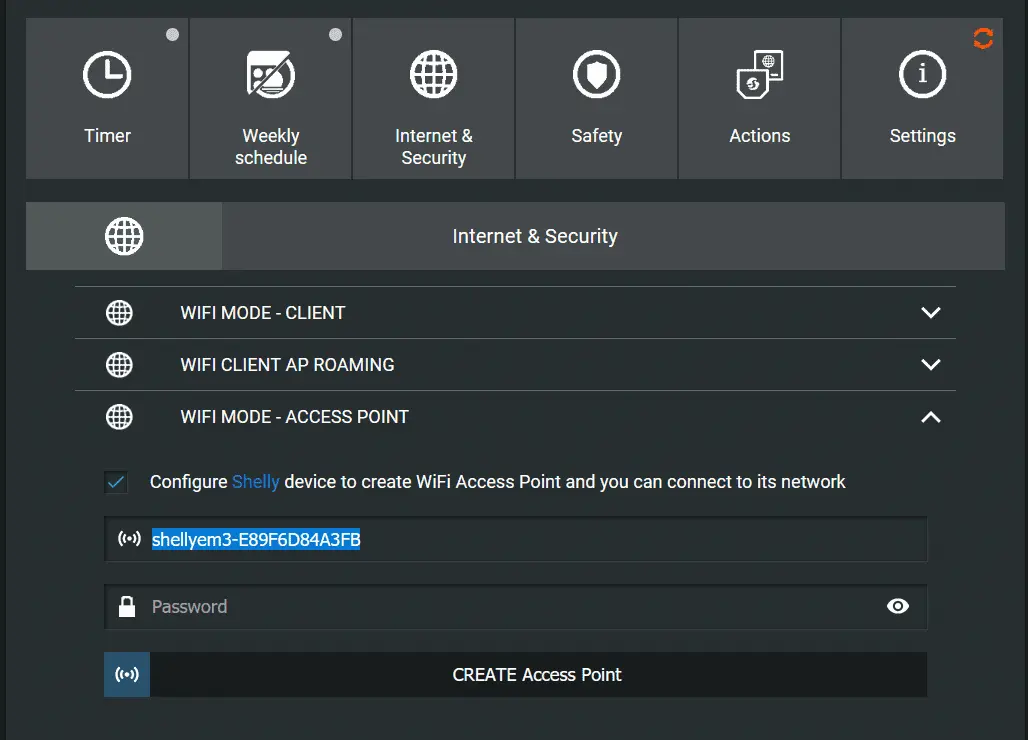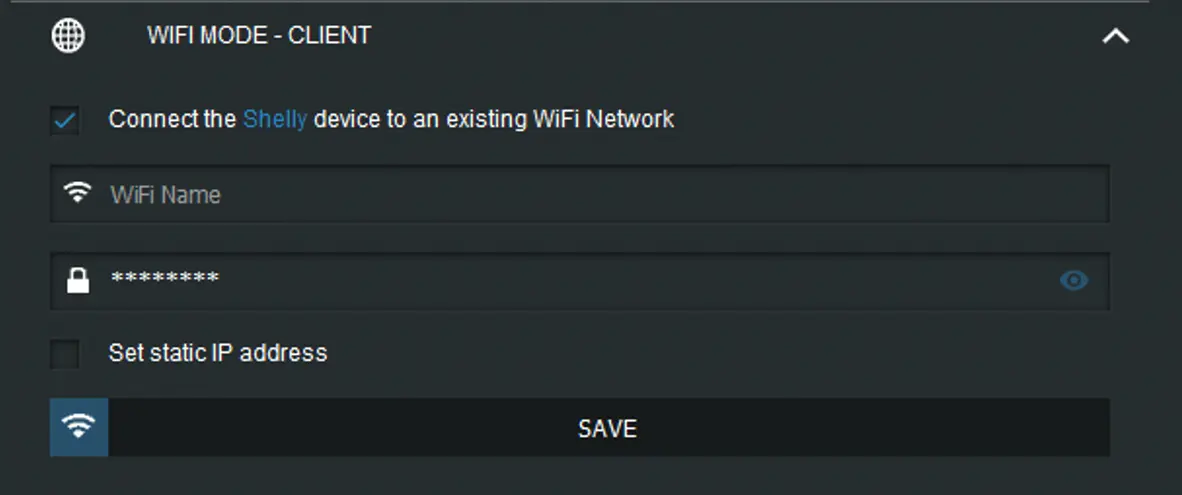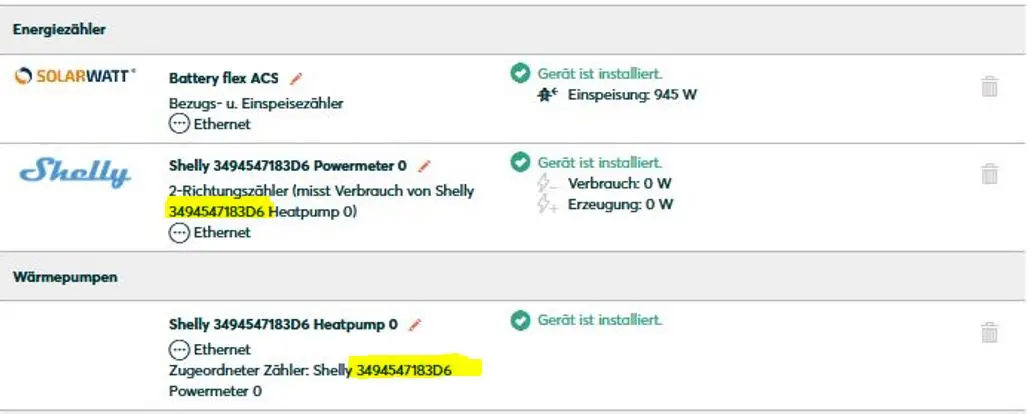- Commissioning
- Connect devices
- Shelly 3EM
Shelly 3EM (Phase-out article)
This page describes the installation and setup of a Shelly 3EM on a SOLARWATT Manager.
Availability
08/2025: Please note that the Shelly 3EM product is a phase-out article and is no longer available as a new product. This page is only intended to support installations with Shelly 3EM devices that you already have in stock.
Compatibility and possible applications
| EnergyManager pro | Manager flex | Firmware | |
|---|---|---|---|
| Shelly 3EM |
|
| > 0.14.1 |
The Shelly 3EM cannot be used to record inverter power (inverter replacement).
Installation and configuration
Interface: WiFi
WiFi frequency band: 2.4 GHz
WiFi frequency band: 2.4 GHz
Applicable documents
Installation direction according to application
The Shelly 3EM can be used as a main meter, energy meter (for recording any consumer) and for connecting an SG ready heat pump. The application-specific installation direction of the terminal converters can be seen in the following diagram.
- Ensure the absence of voltage and verify it
- Install the Shelly 3EM on the top-hat rail in the meter cabinet. Fuse the voltage path to the Shelly 3EM separately.
- Ensure that the terminal transformers are installed in the correct position.
Integration into the local network
- Restore the power supply.
- The Shelly 3EM generates its own WiFi network (shellyem3-xxxx), connect a suitable device to this network.
- Call up the Shelly 3EM user interface in your browser (IP address: 192.168.33.1).
- Tip: To check whether terminal transformers are connected in the correct installation direction, connect individual consumers; a positive value must be displayed.
- The name of the WiFi generated by the Shelly 3EM corresponds to the host name of the device and can be viewed under Internet&Security > WiFi mode - Access Point. Copy this name to the clipboard.
- Activate the connection to an existing WiFi network in the Internet&Security > WiFi mode - Client menu. Enter the name and password of the local network.
- The Shelly is then assigned a new IP address. If a static IP address is to be assigned, activate the corresponding checkbox and assign the IP address (you can view already assigned IP addresses in the router user interface).
- After successful activation and integration into the local network, the Shelly counter can be reached under the new IP address.
- Activate the visibility to other devices in the Settings > Device Discoverable menu.
Device search in SmartSetup
Certain device types are found and installed automatically(Automatic installation)
Other device types must be installed by selecting the device driver and specifying the IP address or host name(manual installation).
Information on the installation types can be found in the table below.
Automatic installation
If the device is correctly configured and available in the network, it is displayed in green in the device list.
- If necessary, connect additional devices
- Continue with SmartSetup PV plants
Manual installation
- Select Select devices in the drop-down menu or search for the corresponding entry according to the table below.
- Enter the required specifications according to the table below:
- Search mode
- iP address or host name, if applicable
- Click Add device to search.
- If necessary, add further devices to the search.
- Once you have added all the devices to be searched for, click Search for and install devices.
You can recognize correctly installed devices by the message: Device is installed. in the device list. The list also shows the current creation data.
- If necessary, connect additional devices.
- Continue with SmartSetup PV plants.
Driver selection for device search
| energyManager pro | Manager flex | |||||
|---|---|---|---|---|---|---|
| Driver | Search mode | Driver | Search mode | |||
| Shelly 3EM | Shelly (Allterco Robotics) | Automatic | Shelly Device | Specify host name (recommended)* or Specify IP address | ||
*) Determination of the host name via the Shelly configuration interface(Internet&Security > WiFi mode - Access Point) or via network scan software or home network overview of the router.
Troubleshooting
If the device is not found via the automatic search / automatic IP detection, check whether the device is available in the local network (via network scan - note, a network scan requires the prior consent of your customer - or access to the local user interface of the router).
If necessary, restart the devices.
Setup as main meter (Manager flex)
Prerequisite: Shelly is installed on the Manager.
- Click on Select device types in the device list .
- Select Bidirectional meters
- Click on Select device types
- In the House consumption setup step, define Shelly as the main meter (type: bidirectional meter)
Set up as SG Ready heat pump meter (Manager flex)
Prerequisite: Shelly is installed on the Manager.
- Click on Select device types in the device list.
- Select SG Ready heat pump
- Click on Select device types
- Continue with the remaining setup steps
Set up as SG Ready heat pump meter (EnergyManager pro)
Prerequisite: Shelly is installed on the Manager.
- After successful installation, 2 new devices appear:
- Relay (Shelly [SN of Shelly] Heatpump 0) under Heat pumps
- Meter (Shelly [SN of Shelly] Powermeter 0) under Energy meter
- Click on Configure heat pump
- Select the device Shelly [SN of Shelly] Powermeter 0 as the associated consumption meter
Attention:
If there are several Shelly devices in the setup, make absolutely sure that the selected consumption meter has the same serial number in its name as the device selected as the heat pump. An incorrect assignment can only be rectified by SOLARWATT Support. - Specify the nominal power of the SG Ready heat pump for optimum PV optimization. The nominal power can be found in the data sheet for your heat pump.
- Press the Save configuration button.
Selected articles: