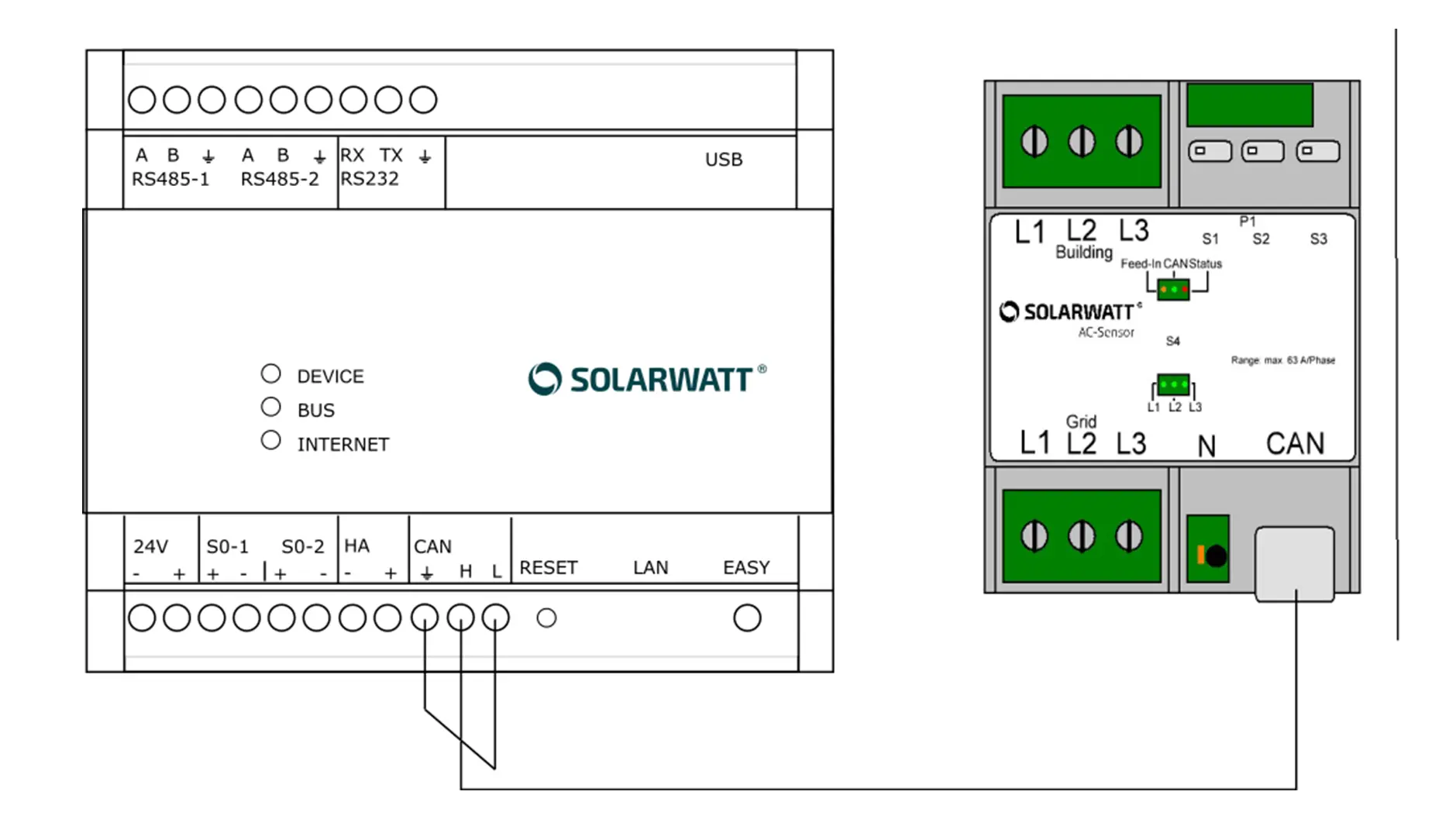- Commissioning
- Connect devices
- AC-Sensor
AC-Sensor
This page describes the installation of an AC-Sensor on a SOLARWATT Manager. AC-Sensors are usually integrated via a battery system. A direct connection via CAN is possible on the EnergyManager pro.
Compatibility
| Interface | Possible applications | |
|---|---|---|
| Manager flex |
|
|
| EnergyManager pro |
|
|
Applicable documents
Connection of AC-Sensor to Manager flex
The SOLARWATT AC-Sensor Flex can only be used on the Manager flex as the main meter. It is connected via a SOLARWATT home battery system.
Connect devices: SOLARWATT Batter flex AC-1.
Connection of AC-Sensor to EnergyManager pro
Connection via battery system
Connect devices: SOLARWATT Batter flex AC-1.
Direct connection via CAN (ACS-Solo, EnergyManager pro only)
Interface: CAN
- Ensure the absence of voltage and verify it.
- Install the AC-Sensor on the top-hat rail in the switch cabinet. Pay attention to the installation direction. Observe the Installation instructions for the AC-Sensor.
- Connect a data cable / patch cable (min. CAT 5) to the RJ45 socket of the AC-Sensor.
- Connect the wires of the data cable to the CAN connection terminals of the EnergyManager pro.
- Restore the power supply.
| Connection aid | |||
|---|---|---|---|
| RJ45 pin | 1 | 2 | 6 |
| Pin assignment | High | Low | GND |
| Wire color (wire assignment in T568A standard) | Green/White | Green/white | Orange |
| Wire color (wire assignment in T568B standard) | Orange/White | Orange/white | Green |
Device search in SmartSetup
AC-Sensor via battery system
If the AC-Sensor is installed via a home battery system, the device is automatically added when the battery is installed and does not need to be installed separately.
Connect devices: Battery flex AC-1
AC-Sensor via CAN ("ACS-Solo")
- Start the SmartSetup.
- Select Select devices in the drop-down menu or search for the driver AC-Sensor solo
- Select: No, only one AC-Sensor is used (AC Sensor solo).
- Add further devices to the search if necessary.
- When the search list is complete, click Search and install devices.
Correctly installed devices appear in the device list with the message: Device is installed. The list also shows the current generation data.
- If necessary, connect additional devices.
- Continue with SmartSetup.
Selected articles: