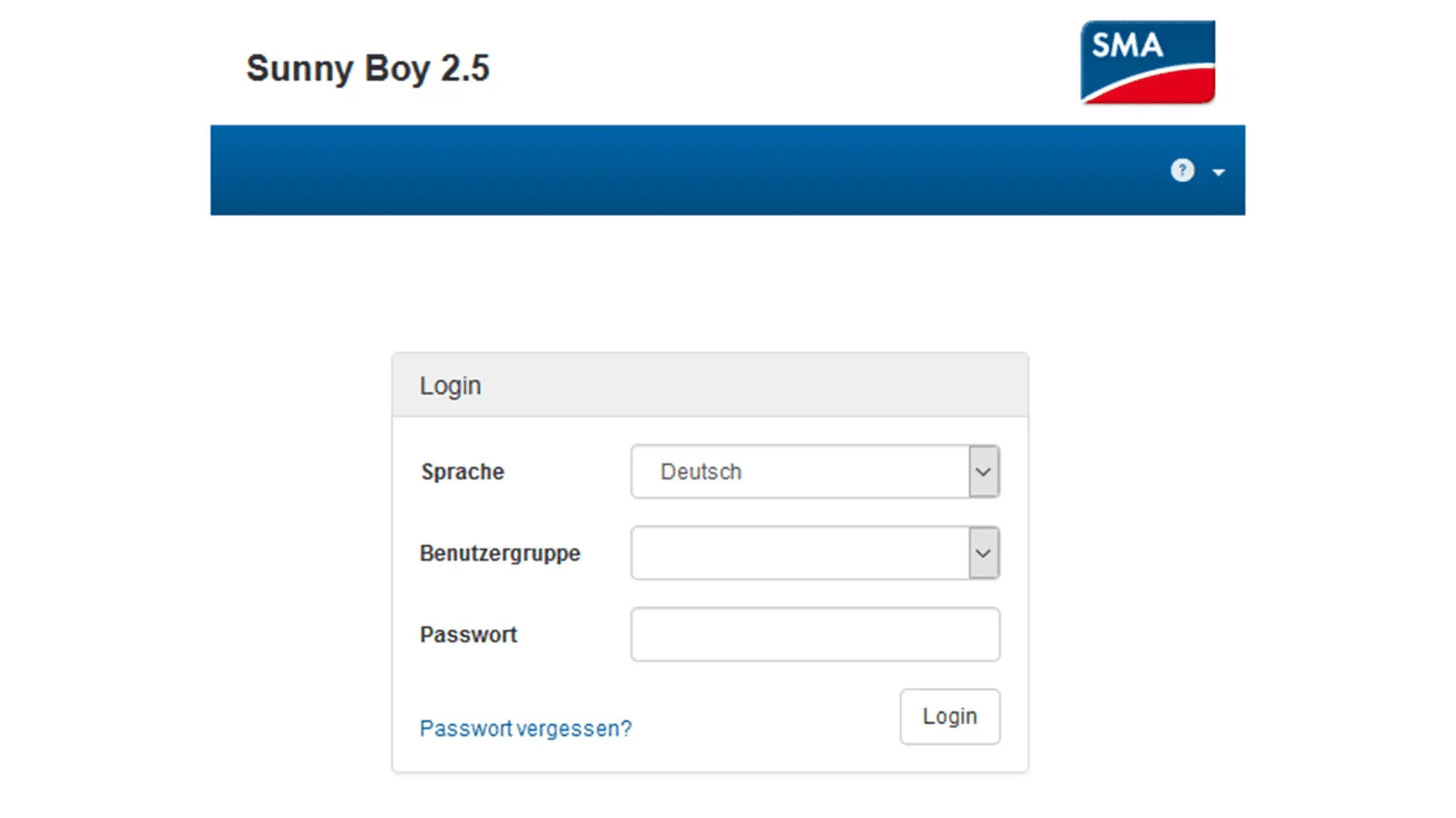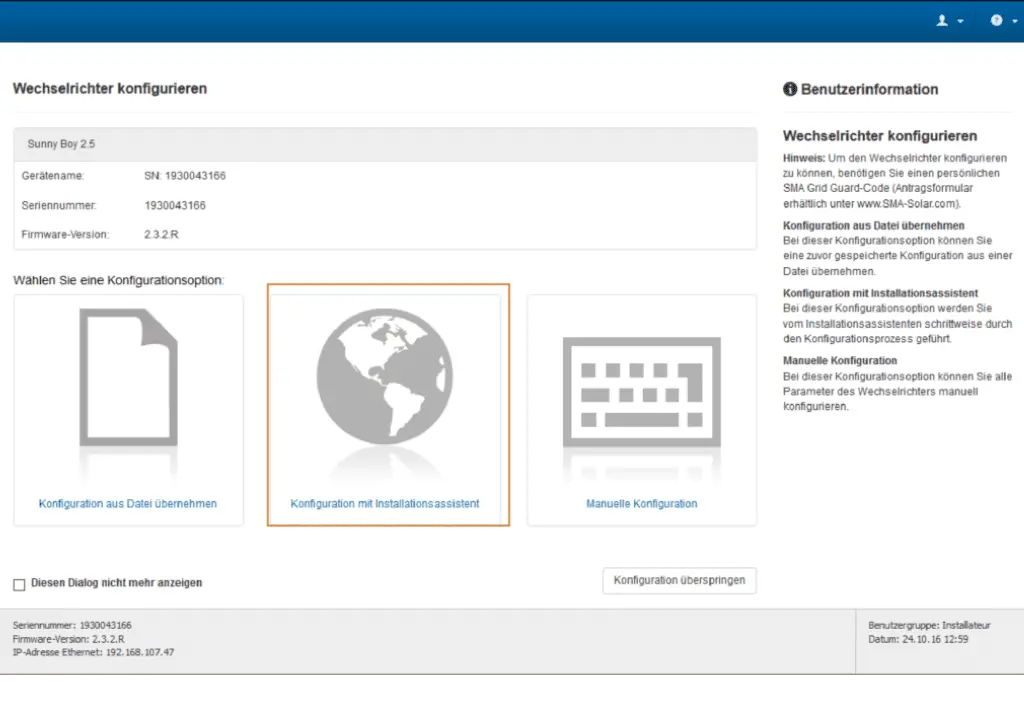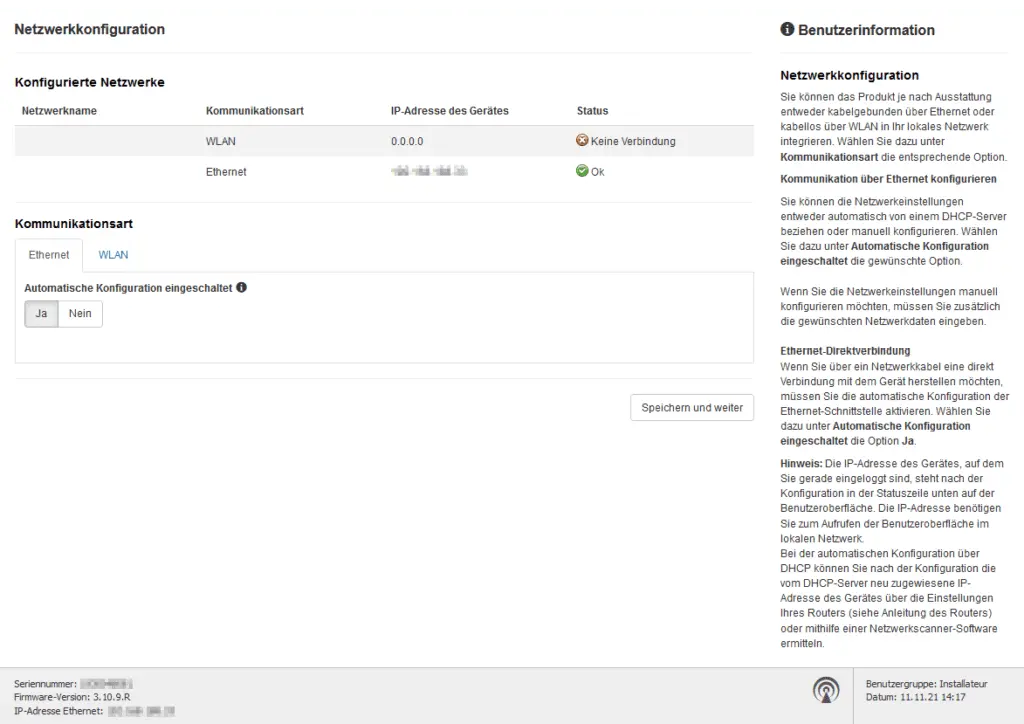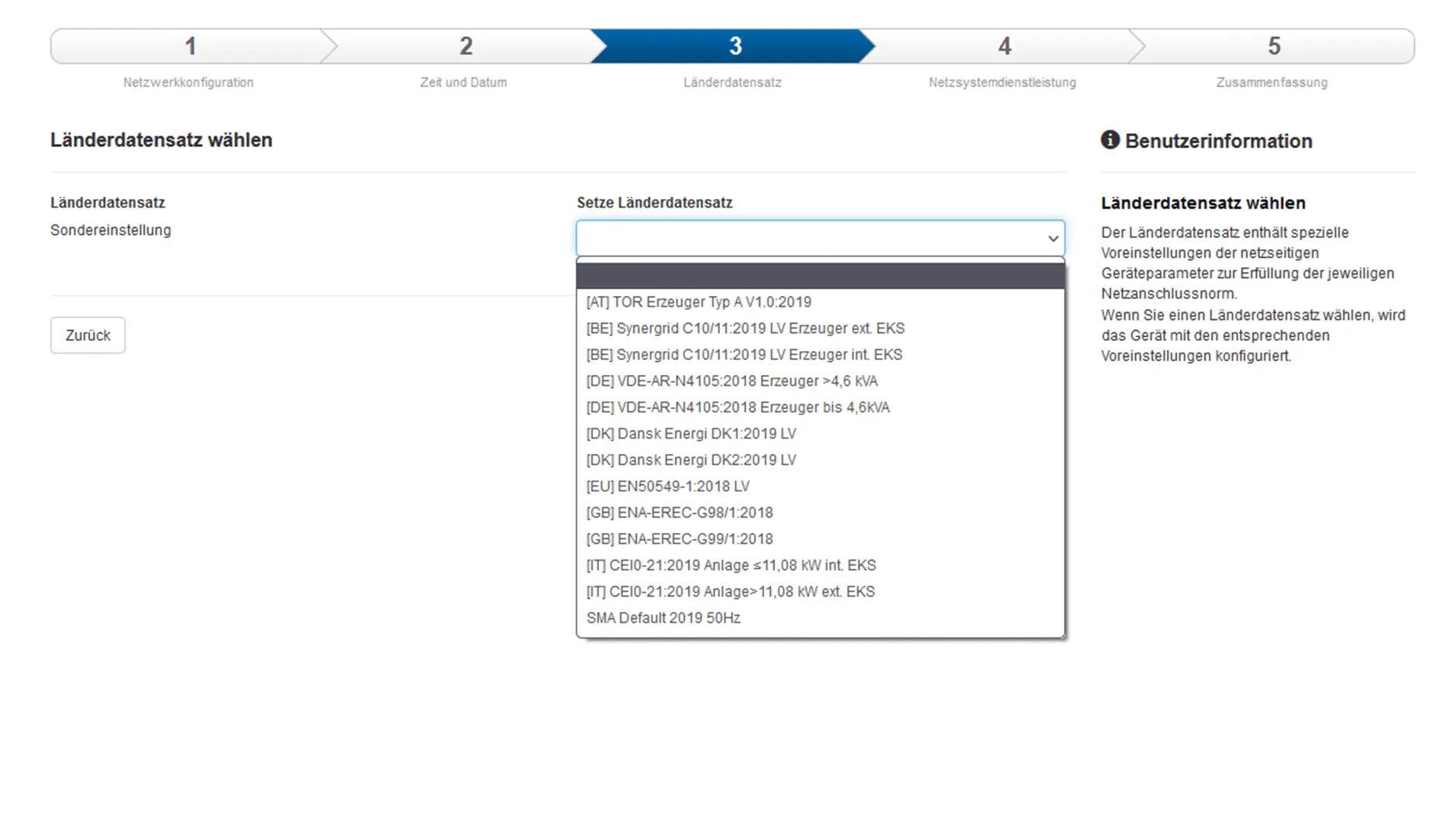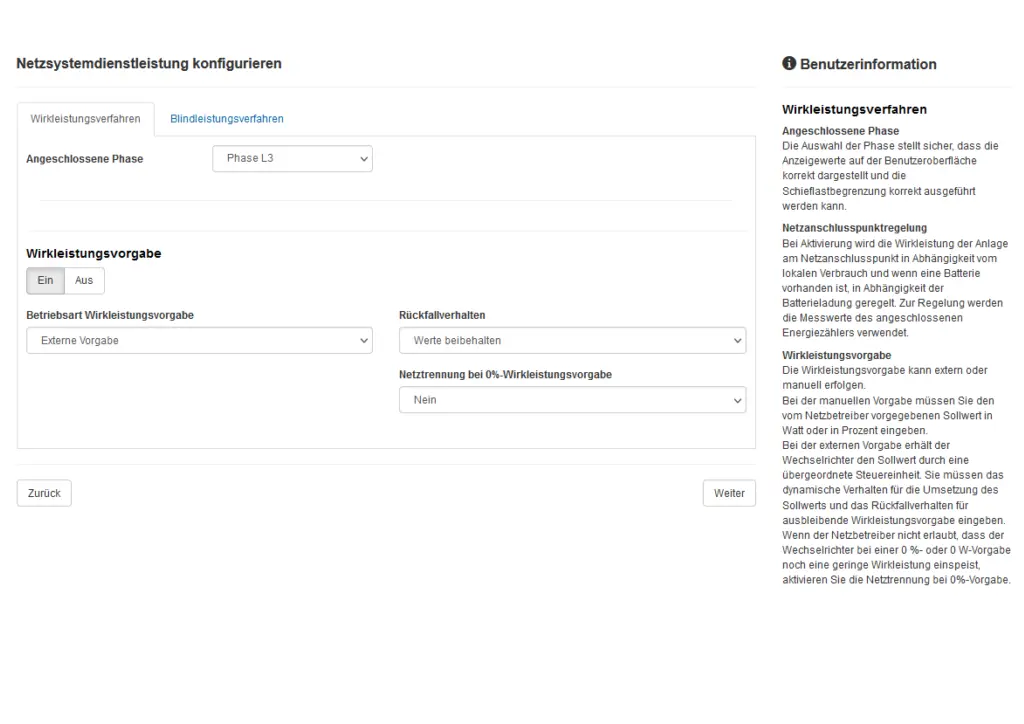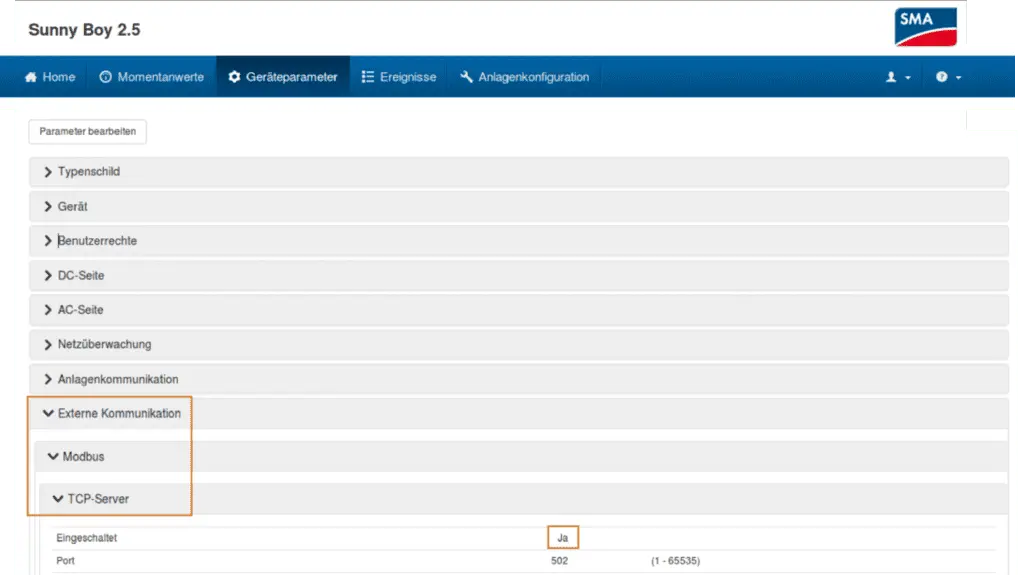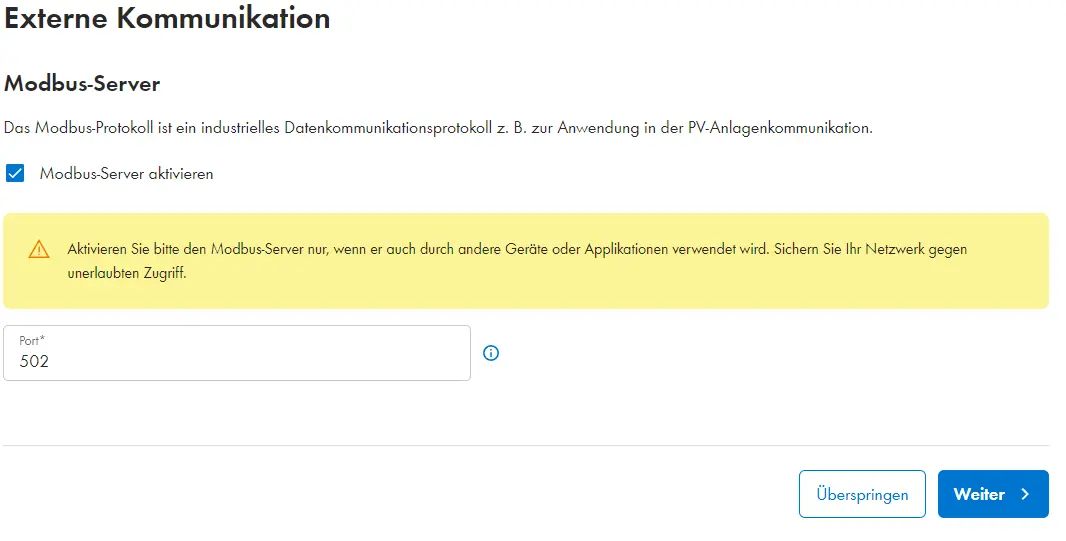SMA
Compatibility
| EnergyManager pro | Manager flex | Firmware | |
|---|---|---|---|
| Sunny Boy (1.5-6.0) | ≥ 3.10.18.R | ||
| Sunny Tripower (3.0-10.0) | ≥ 3.10.18.R | ||
| Sunny Tripower (15000-25000) TL | ≥ 3.00.00.R | ||
| Sunny Tripower (5.0-10.0) -3SE-40 [Hybrid system] | ≥ 3.11.11.R | ||
| Sunny Tripower X (12 - 25) | ≥ 03.02.08.R | ||
| Sunny Tripower CORE1 | |||
| Sunny Tripower CORE2 |
| Full compatibility | |
| With restriction | |
| Release check | |
| No compatibility |
| Sunny Tripower X | Curtailment (limitation of the feed-in-power) via the SOLARWATT Manager is currently not possible. |
| Sunny Tripower CORE1 / 2 | The connection of this device type is currently undergoing approval testing. Until these tests have been completed, perfect function on the Manager flex cannot be guaranteed. |
The firmware versions specified above are required for a connection of the inverter to the SOLARWATT Manager. If an update is necessary, update the firmware of the device before commissioning. The updates and information on the procedure can be obtained from the manufacturer.
Non-compatible inverters can be recorded using separate power meters or energy meters: Non-compatible inverters
Quick guide
- Integrate the inverter into the local network.
- Call up the user interface of the inverter via a browser.
- Make the following settings there:
| Category | Sub-item | Settings |
|---|---|---|
| Installation wizard | Communication type | Ethernet, Automatic configuration switched on |
| External communication | Modbus | TCP server switched on, UDP server switched on |
Sunny Boy / Sunny Tripower configuration
- Carry out the initial commissioning of the inverter according to the manufacturer's instructions.
- Integrate the inverter into the local network.
- Connect your laptop to the local network (via LAN cable or WiFi).
- Enter the IP address of the inverter in the address line of a browser.
- The login screen of the local web UI of the inverter is displayed.
- Select your preferred language and select Installer as the user group.
- Enter your password and click Login.
When the user interface is called up for the first time, the passwords for the user groups Installer and User must be assigned. Information on this can be found in the manufacturer's operating instructions.
- Select Configuration with installation wizard.
- Configure the communication type in the Network configuration tab.
In the example shown, the connection via Ethernet with automatic configuration has been selected so that the router automatically assigns the IP address and subnet mask. - Click Save and continue.
- Continue with the configuration in the Date and Device time tabs.
- Select the applicable country data set. The country data set depends on the country and intended use. It contains all the specifications for setting the grid side device parameters to meet the respective grid connection standard.
- Configure the operating mode of the active power method in the Grid system service tab.
In the example shown, the configuration of the active power method according to external specification was selected and the grid disconnection at 0% feed-in was deselected. - Click Save.
- On the Summary tab, check that all settings are correct.
- Click Next.
- Switch to the Device parameters menu.
- Switch on the TCP server under External communication > Modbus > TCP server.
- Switch on the UDP server under External communication > Modbus > UDP server.
- Continue with the device search in SmartSetup.
Configuration Sunny Tripower X 12 / 15 / 20 / 25
Other applicable documents
Configuration instructions
- Integrate the inverter into the local network
- Call up the configuration interface of the inverter by entering the IP.
- The commissioning wizardis started
- For wired network integration, the network configuration can be left at the default settings.
- Under Device function , select the function in the system: Inverter as System Manager
- Under Country data set, select the country data set required for your region
- Activate the Modbus server under External communication
- Make the other settings in the installation wizard according to the grid operator's specifications
- Complete the installation wizard
Configuration Sunny Tripower (5.0-10.0) -3SE-40
(hybrid system)
System components
- SMA SE Hybrid Inverter
- DC storage system, connected to the SMA SE Hybrid inverter
- SMA EnergyMeter 2.0
- Manager flex
Communication between the SMA SE inverter and Manager flex takes place via the local network.
Applicable documents
Configuration instructions
- Commission the hybrid system according to the SMA operating manual
- After completing the installation wizard:
- Switch to the Device parameters menu.
- Switch on the TCP server under External communication > Modbus > TCP server.
- Switch on the UDP server under External communication > Modbus > UDP server.
Device search in SmartSetup
Certain inverter models are found and installed automatically (Automatic installation).
Other inverter models are installed by selecting the device driver and specifying the IP address or host name (manual installation).
Information on the installation types of the series can be found in the table at the end of this page.
Automatic installation
If the device is correctly configured and available in the network, it is automatically displayed in green in the device list.
- If necessary, connect additional devices
- Continue with SmartSetup PV plants
Manual installation
- In the Select devices drop-down menu, select or search for the corresponding driver (according to the table at the bottom of the page) for the inverter device.
- Select the search mode (according to the table at the bottom of the page) for the inverter device.
- If required, enter the IP address or host name of the device and confirm with Add device to search.
- If necessary, add further devices to the search.
- When the search list is complete, click Search and install devices.
Correctly installed devices appear in the device list with the message: Device is installed. The list also shows the current generation data.
- If necessary, connect additional devices
- Continue with SmartSetup PV plants
| energyManager pro | Manager flex | ||||
|---|---|---|---|---|---|
| Driver | Search mode | Driver | Search mode | ||
| Sunny Boy (1.5-6.0) | SMA | Automatic detection of the IP address | Automatic installation | ||
| Sunny Tripower (3.0-10.0) | SMA | Automatic detection of the IP address | Automatic installation | ||
| Sunny Tripower (15000-25000) TL | SMA | Automatic detection of the IP address | Automatic installation | ||
| Sunny Tripower (5.0-10.0) -3SE-40 [Hybrid system] | Model not supported | SMA SE inverter* | Manual assignment of the IP address or host name** | ||
| SMA STP X (12 - 25) | Model not supported | SMA STP SE Inverter | Manual assignment of the IP address or host name** | ||
*) Even with a hybrid system, only the inverter needs to be installed; the DC storage system and SMA EnergyMeter 2.0 are installed automatically.
**) Installation using the host name should be tried in any case, as the connection is robust against IP changes.
Depending on the network technology used, the inverter may be accessible under different host names, e.g: "SMA serial numberof the SMA", "SMA serial numberof the SMA.local", "SMA serial numberof the SMA.fritz.box"