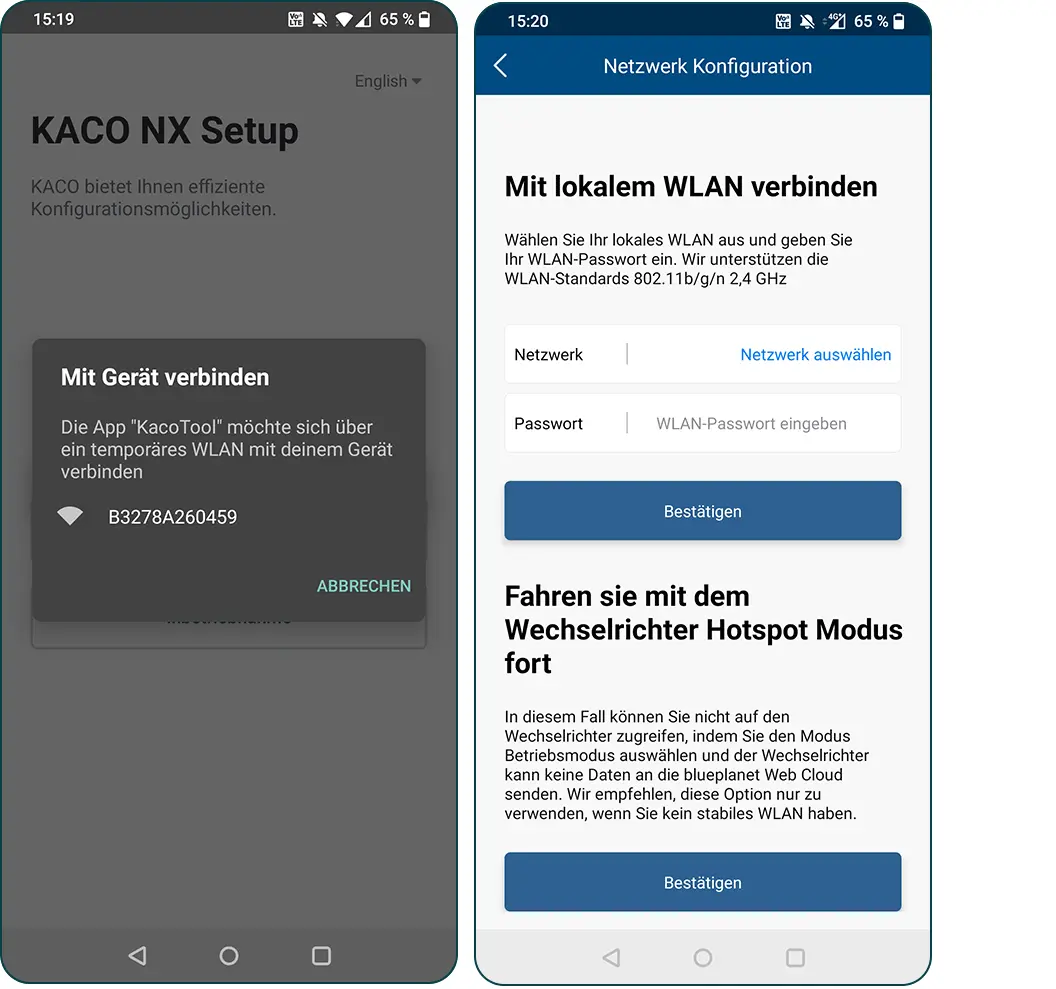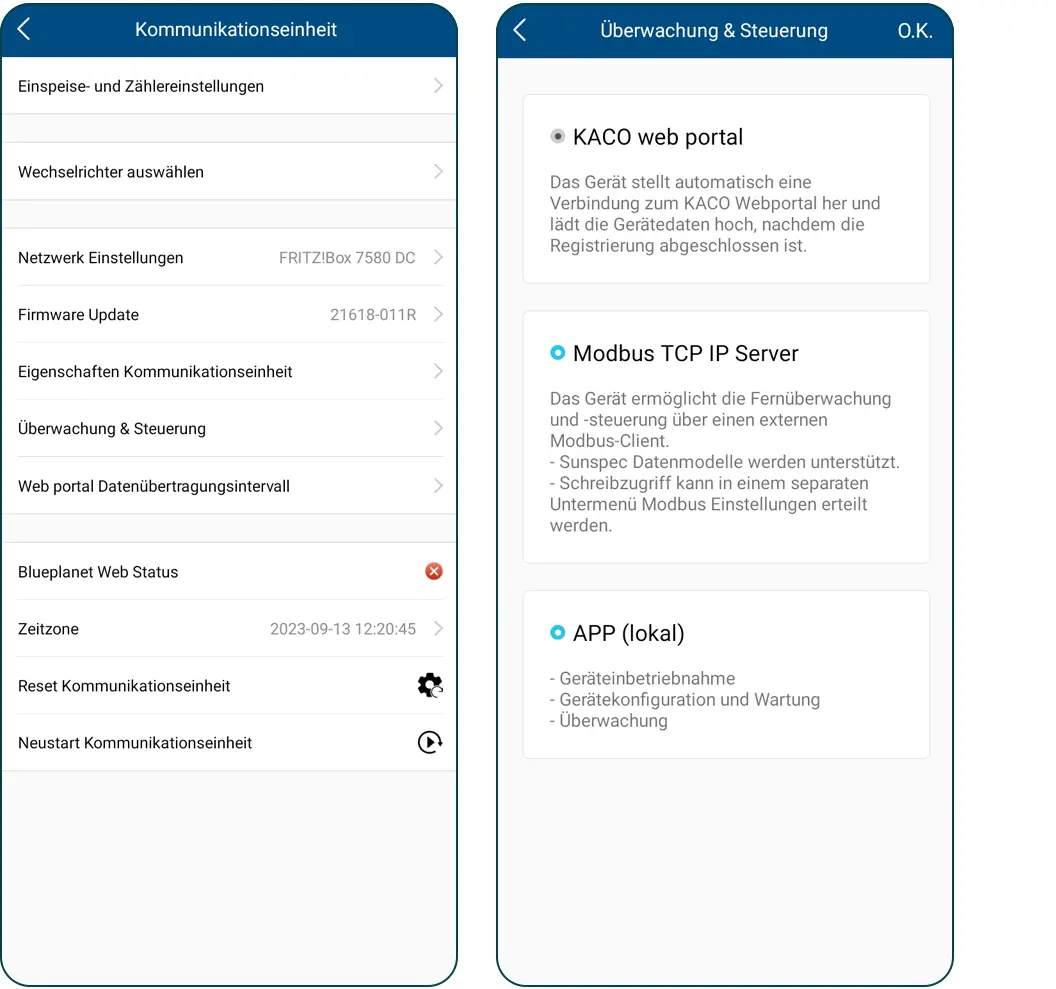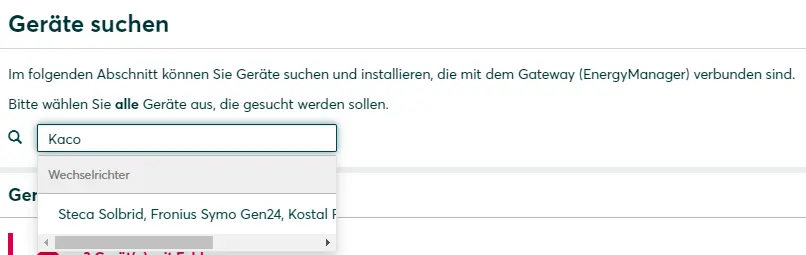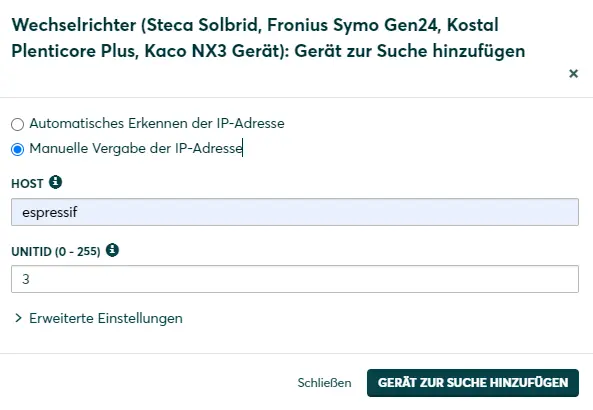KACO NX3
Compatibility
| EnergyManager pro* | Manager flex | Firmware | |
|---|---|---|---|
| blueplanet NX3 M2 (3.0 - 20.0) | 610-50057-12-15R.002 | ||
| blueplanet NX3 M3 (25.0 - 33.0) | 610-50057-12-15R.002 |
| Full compatibility | |
| No compatibility |
*) Non-compatible inverters can be recorded using separate power meters or energy meters: Non-compatible inverters
Installation and configuration
Requirements
- Smartphone/tablet with KACO Tool App
- separate communication unit (WiFi dongle) on the inverter
- DC voltage at the inverter
- Firmware version of the communication unit 21618-011R or 610-50057-12-15R.002
Applicable documents
Step-by-step instructions
- Dial into the local network with your smartphone/tablet.
- Start the KACO Tool app.
- Select Commissioning and scan the QR code on the WiFi dongle.
- Connect to the temporary WiFi, the access point corresponds to the serial number of the inverter.
- Select the WiFi with which the inverter is to be configured via the communication unit and enter the WiFi password.
- After successful network configuration, the device serial number, software version and system time are displayed.
- Click Confirm.
- Switch to operating mode.
- Click on Monitoring & control.
- Activate Modbus-TCP server mode.
- Return to the main menu of the communication unit.
- Click on Select inverter and select the corresponding inverter.
- Click on External write access and activate the Sunspec Modbus / KACO legacy protocol option.
Firmware update of the communication unit (Wifi dongle)
Installation of the KACO NX3 on the Manager flex / EnergyManager pro requires operation of the communication unit with firmware version 21618-011R or 610-50057-12-15R.002
Download and provision of firmware version 610-50057-12-15R.002
- Download the file archive (*.zip file) here: SW Package V2.0 15.002.zip
- Unpack the archive and, if necessary, transfer the update.bin file from the WiFi Stick 610-50057-12-15R.002 order to the mobile device on which you are running the KACO Tool App.
Installing the firmware
- Connect to the communication unit(operating mode) via the KACO Tool App.
- Call up Firmware update .
- Click on Local update and navigate to the update.bin file.
- Wait for the update to install.
- Once the installation is complete, check the version number under Firmware version.
Device search in SmartSetup
- Starting the SmartSetup
- In the Select devices drop-down menu, select or search for the inverter entry (Steca Solbrid, Fronius Symo Gen24, Kostal Plenticore Plus, Kaco NX3 device).
- Enter the following specifications:
| HOST | espressif This is the host name of the communication unit. If the installation fails, alternatively use the [IP address] of the communication unit this can be found in the KACO Tool App under the menu item Communication unit properties. |
| UNITID | 3 |
- Click Add device to search.
- Add further devices to the search if necessary.
- After adding all devices to be searched for, click Search and install devices.
After successful installation, the KACO NX3 inverter appears with the message Device is installed and the display of the current generation power in the device overview. An indicator for an existing Modbus connection between the Manager flex and the inverter is also a permanently lit blue LED on the Wifi dongle.
- Connect additional devices if necessary
- Continue with SmartSetup PV plants