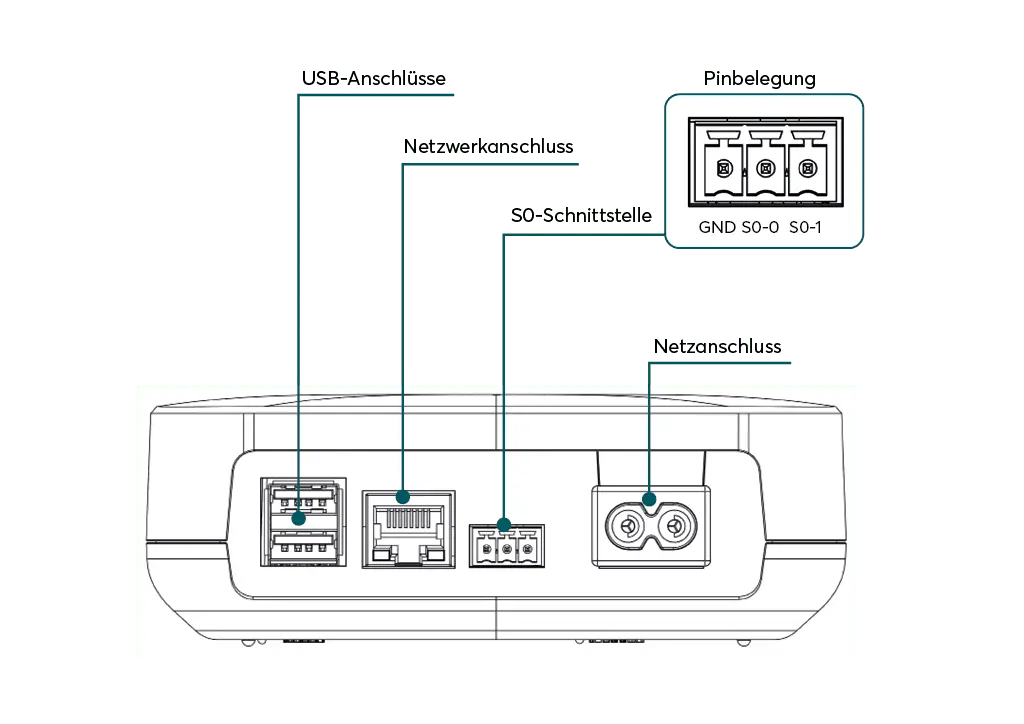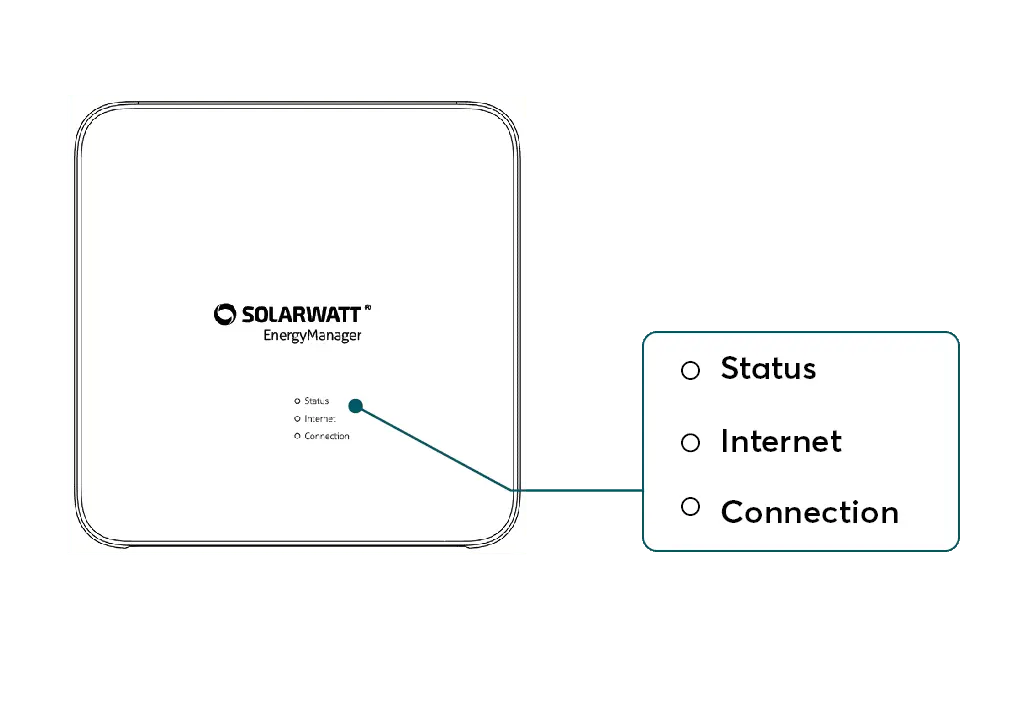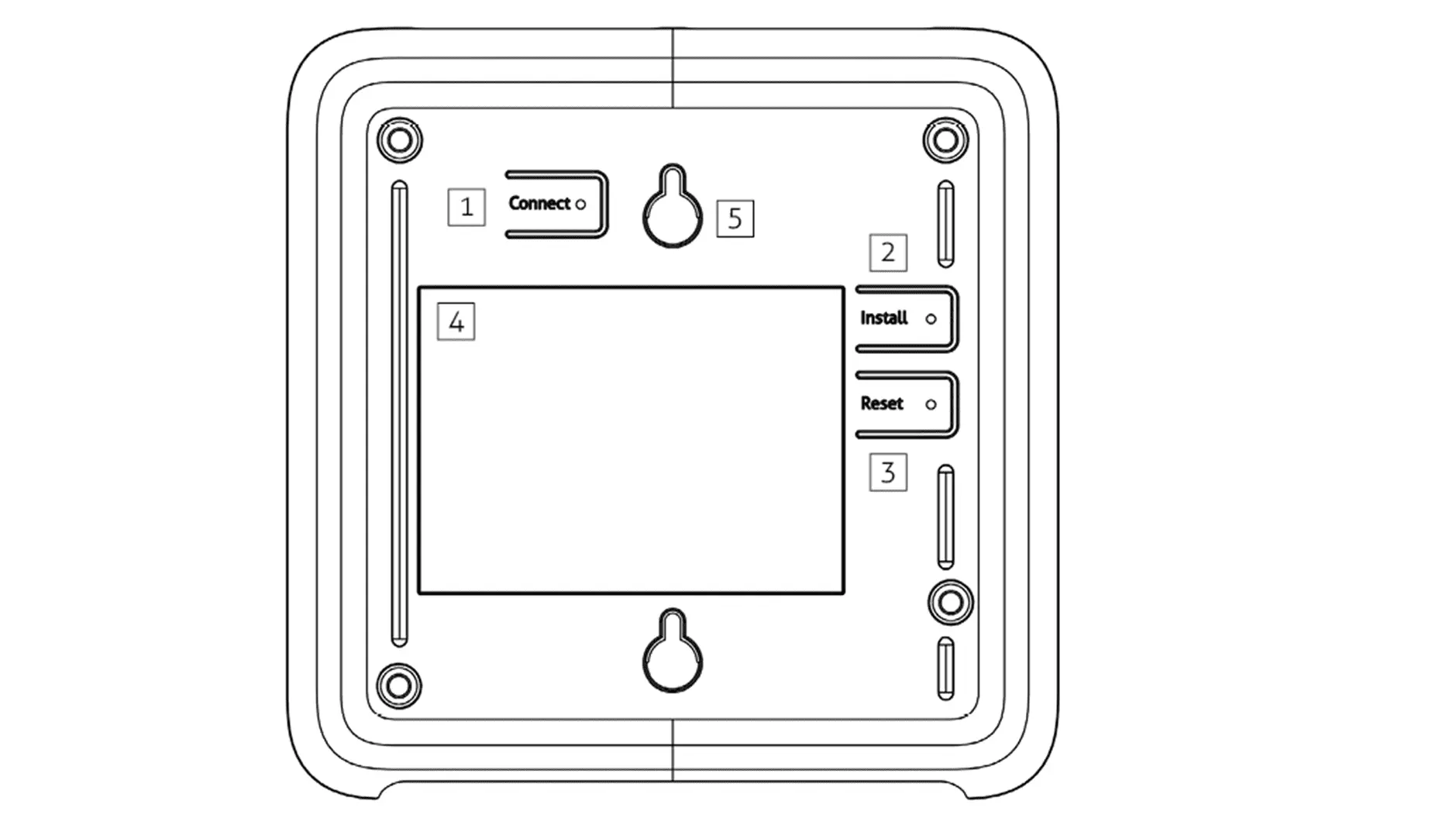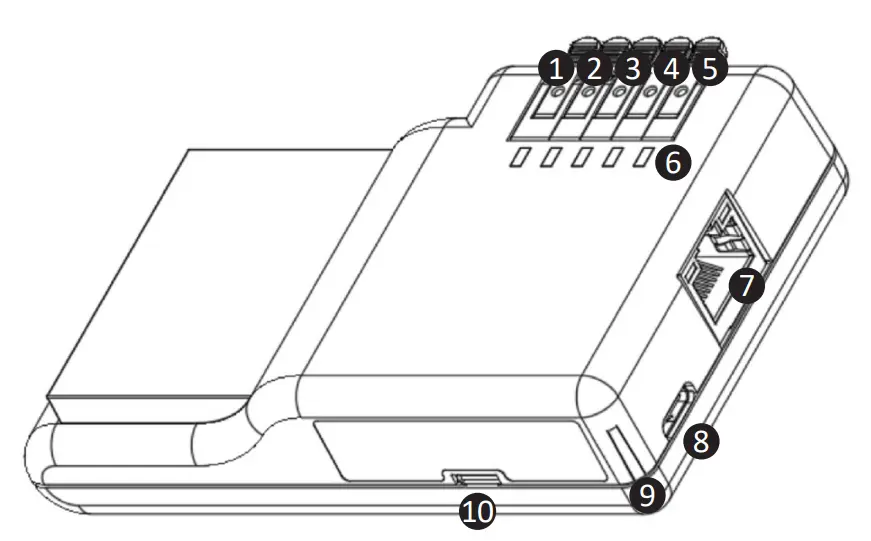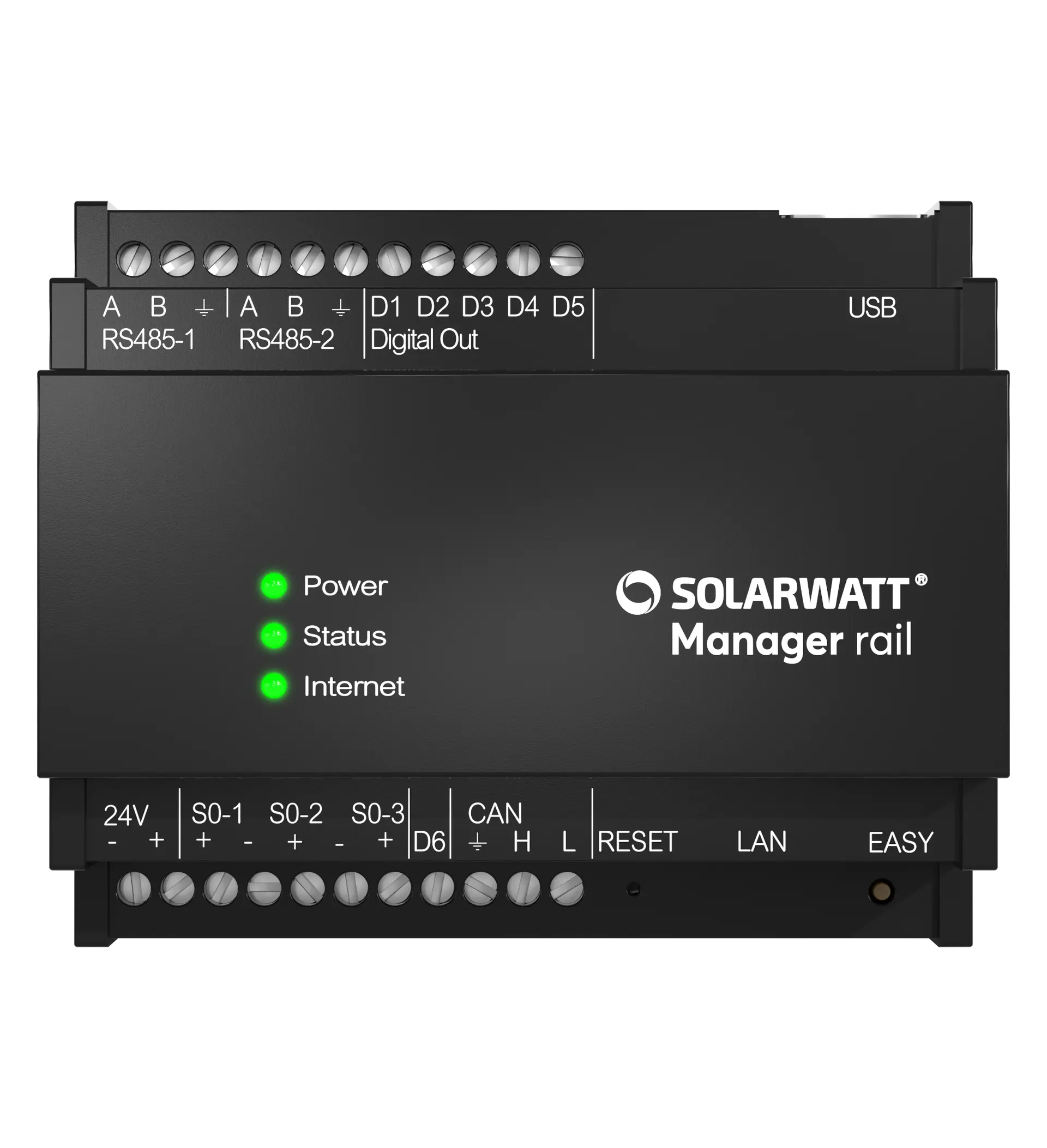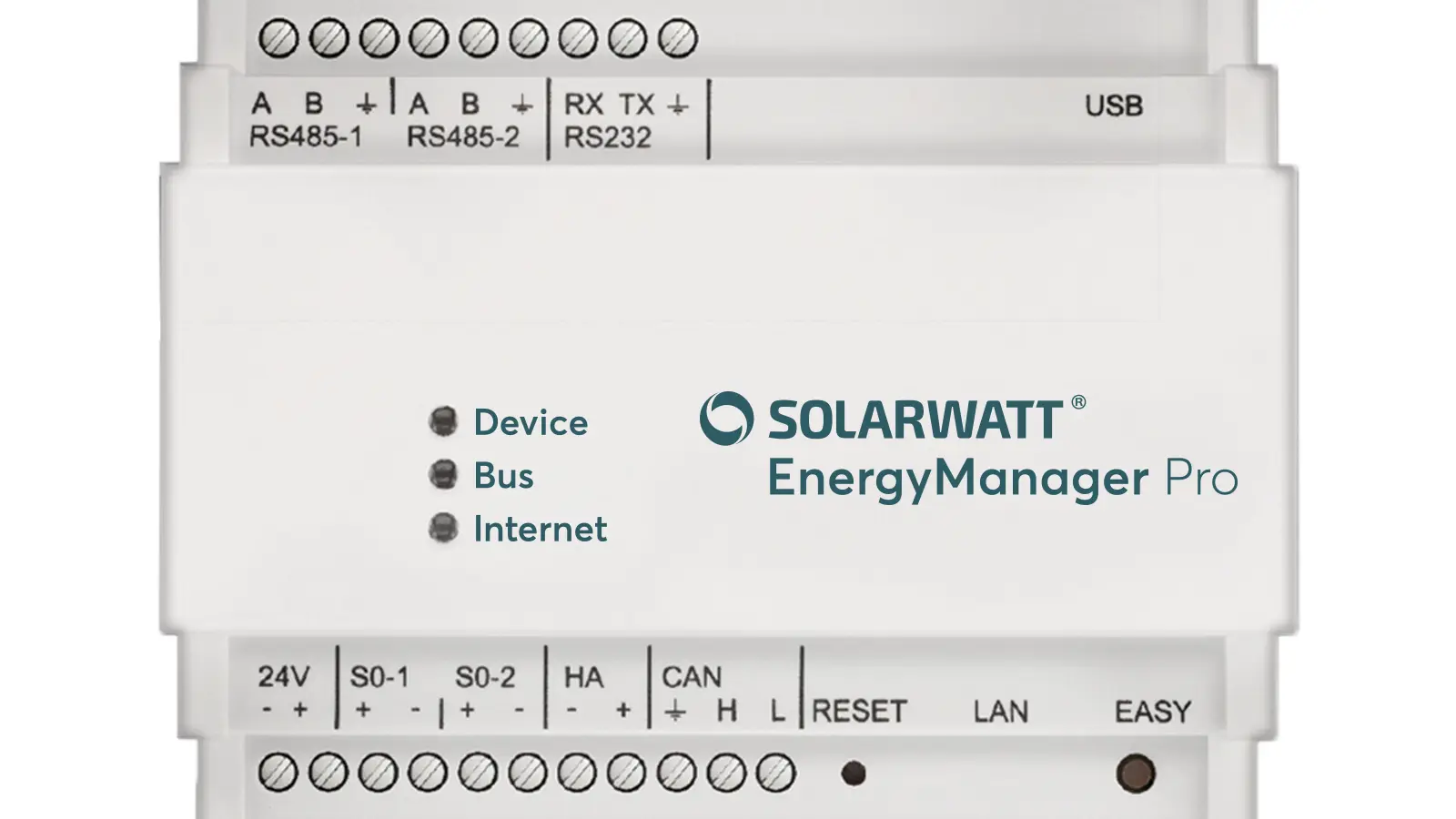- Home
- SOLARWATT Manager
- Interfaces, LEDs, buttons
Interfaces, LEDs, buttons
Description of the interfaces, LEDs and buttons on the SOLARWATT Manager flex / rail and EnergyManager pro.
Table of contents
Manager flex 1.0
Interfaces
| Interface | Interface function |
|---|---|
| USB ports | no function |
| Network connection | Ethernet cable connection |
| S0 interface | Connection S0 counter 1 |
| Mains connection | Power supply via supplied mains cable |
LEDs
Status LED
| Display | Function LED | Status |
|---|---|---|
| Self-test | ok | |
| Update process | running | |
| Self-test | Error | |
| Start process | running | |
| Start not possible | fatal error |
Internet LED
| Display | Function | Status |
|---|---|---|
| Cloud connection SOLARWATT Manager portal | ok | |
Cloud connection Connection to the router | disturbed ok | |
| Connection to the router (Internet gateway) | faulty |
Connection LED
| Display | Function | Status LED |
|---|---|---|
| PLC connection* | Connection established | |
| PLC connection* | Binding mode |
Setting up a PLC connection: Commissioning and network connection SOLARWATT Manager
Key functions
| button | Description | |
|---|---|---|
| 1 | Connect | Resets the network settings |
| 2 | Install | Establishing a PLC connection (data connection via the power grid) |
| 3 | Reset | reset to factory settings |
| 4 | (type plate) | |
| 5 | (suspension) | |
Resetting the SOLARWATT Manager flex
| Button function | Actuation time | Function |
|---|---|---|
| Install | 6 sec | Soft reset Local network settings are reset. PLC encryption is retained. |
| Reset + Install | 5 sec | Reset factory settings Local network settings are reset. Devices and their configurations are deleted on the device. Binding between SOLARWATT Manager flex and user account is deleted. The user account and the historical data in the SOLARWATT Manager portal are retained. Only perform this operation when an Internet connection is active, otherwise problems may occur during setup. |
Overview of button functions for Powerline Communication (PLC)
| Button function | Actuation time | Function |
|---|---|---|
| Install | 3 sec* | Activate/ deactivate PLC module** |
| Connect | 6 sec | PLC connection mode Actuation necessary in encrypted PLC networks. |
| 1 sec | PLC key exchange Necessary in encrypted PLC networks. | |
| 10 sec | PLC reset PLC encryption is reset and connections are lost. |
*) If the button is pressed for a longer period, the manager
may be reset **) PLC module is deactivated at the factory. Caution: Risk of ring closure in the local network.
Setting up a PLC connection: Commissioning and network connection SOLARWATT Manager
Manager flex 1.5
Interfaces
| Interface/ LED | Function |
|---|---|
| 1 | not used |
| 2 | not used |
| 3 | negative potential |
| 4 | S0+ |
| 5 | S0- |
| 6 | Status LEDs 1-5 |
| 7 | RJ-45 Connection socket for Ethernet cable |
| 8 | USB-C |
| 9 | Power LED |
| 10 | Micro-USB |
LEDs
Power LED
| Display | Status |
|---|---|
| off | off, power supply interrupted |
| red, continuous | Supply voltage is present |
| orange, flashing | Gateway is starting up |
| green, continuous | Gateway ready for operation |
Status LED
| Display | Status LED |
|---|---|
| turquoise, continuous | Software update is being carried out, do not disconnect the device from the power supply or Internet connection |
Manager rail
Attention: The RS-485 1/2, Digital Out D1-D6 and CAN interfaces currently have no function (as of 12/2024).
Interfaces
| Interface /LED | Function |
|---|---|
| RS-485 1 (A/B/Ground) | no function |
| RS-485 2 (A/B/Ground) | no function |
| Digital Out (D1-D5) | no function |
| USB PORT | no function |
| 24 V DC | Power supply |
| S0-1 (+/-) | connection S0 counter 1 |
| S0-2 (+/-) | connection S0 counter 2 |
| S0-3 (+/-) | s0 counter 3 connection |
| digital Out (D6) | no function Attention: Do not assign interface. Otherwise malfunctions may occur. |
| CAN | no function |
| LAN | RJ-45 Connection socket for Ethernet cable |
LEDs
Power LED
| Display | Status LED |
|---|---|
| off | off, power supply interrupted |
| red, continuous | Supply voltage is present |
| orange, flashing | Gateway is starting up |
| green, continuous | Gateway ready for operation |
Status LED
| Display | Status LED |
|---|---|
| turquoise, continuous | Software update is being carried out, do not disconnect the device from the power supply or Internet connection |
Buttons
| Button | Button Function |
|---|---|
| Reset | no function |
| Easy button | no function |
EnergyManager pro
Interfaces
| Interface | Function |
|---|---|
| RS-485 1 (A/B/Ground) | Inverter / energy meter connection |
| RS-485 2 (A/B/Ground) | Inverter / energy meter connection |
| RS-232 2 (RX/TX/Ground) | no function |
| USB PORT | no function |
| 24 V DC | Power supply |
| S0-1 (+/-) | Connection S0 counter 1 |
| S0-2 (+/-) | Connection S0 counter 2 |
| HA | no function |
| CAN | Connection ACS, with setup type ACS Solo |
| LAN | RJ-45 Ethernet cable connection |
LED codes
| Status LED | Device | Bus | Internet |
|---|---|---|---|
| Off | No supply voltage | No extension connected | - |
| Green | Gateway (Energy Manager) active | Extension connected | active, Internet connection available |
| Green, flashing (1Hz, slow) | Boot process or device search | - | Boot process |
| Green, flashing (10Hz, fast) | Update process | - | - |
| Orange | - | - | Gateway (Energy Manager) was manually set to the maintenance IP, can only be reset by restarting |
| Red | no device found or installation not successful Repeat the process. If the problem persists, consult the online documentation or contact support. | Problem on the extension bus Consult the online documentation or contact support. | no Internet connection |
Interfaces for operation
| Reset button | RESET button (restart the EnergyManager) |
|---|---|
| Status LED | DEVICE LED (indicates the general function and a device search) |
| Internet connectivity | INTERNET LED (Indicates whether the connection to the SOLARWATT Manager portal is established) |
| Bus LED | BUS LED (Lights up when the extension bus is active) |
| LAN | Connectivity and transport indicator on the Ethernet connection |
Selected articles: