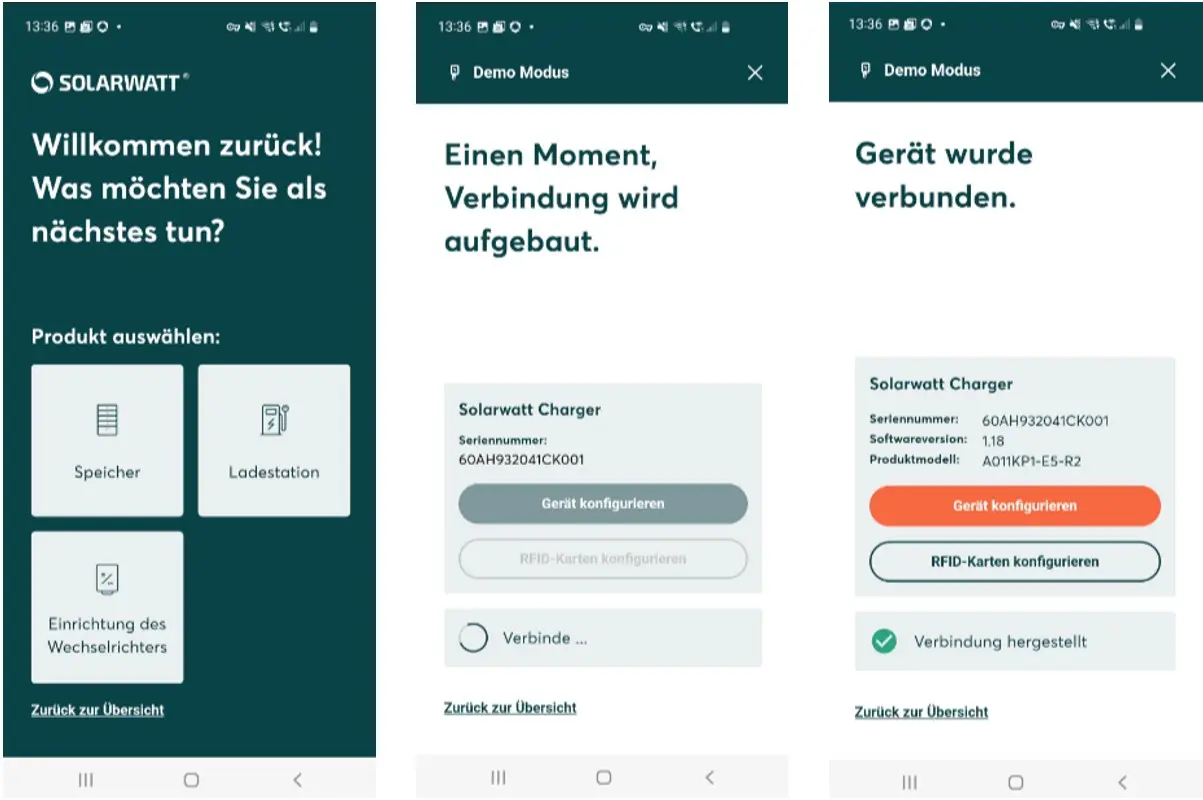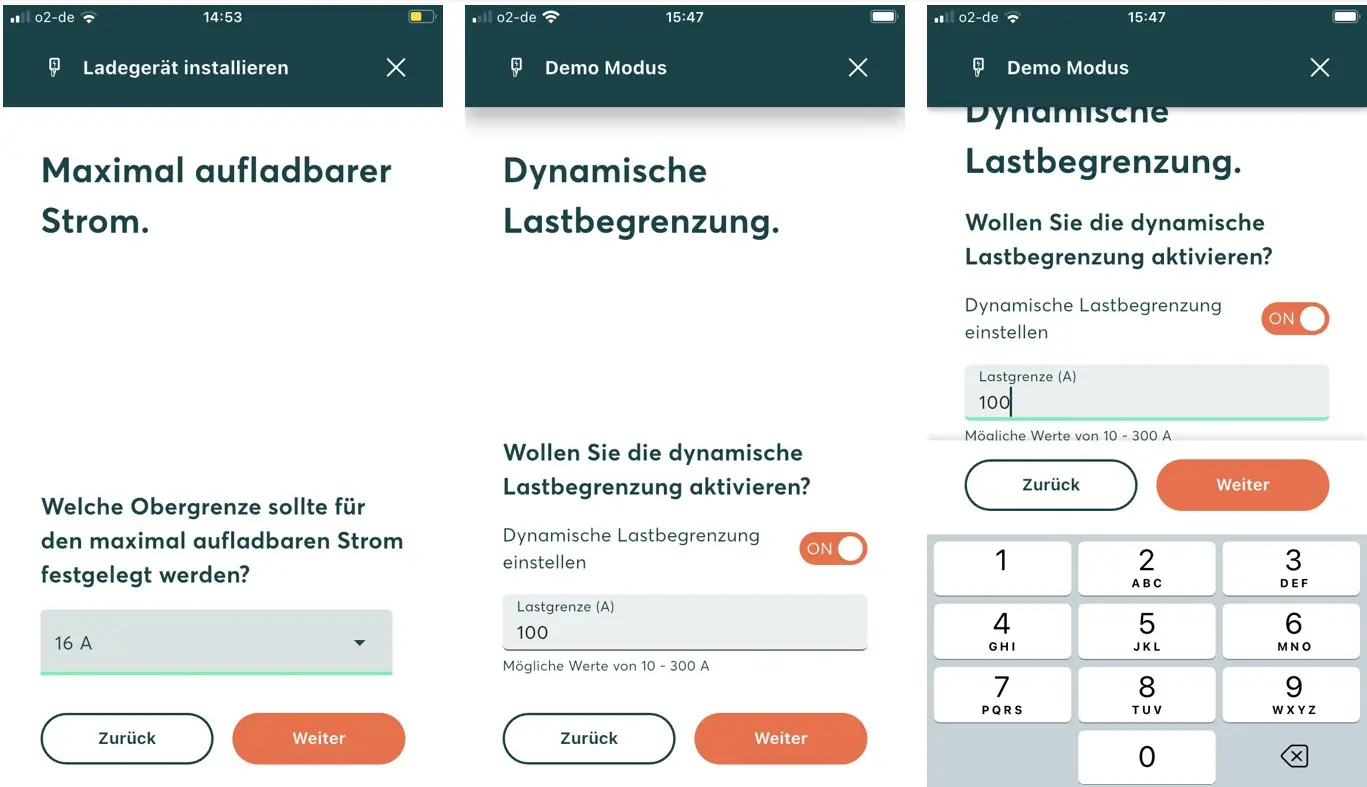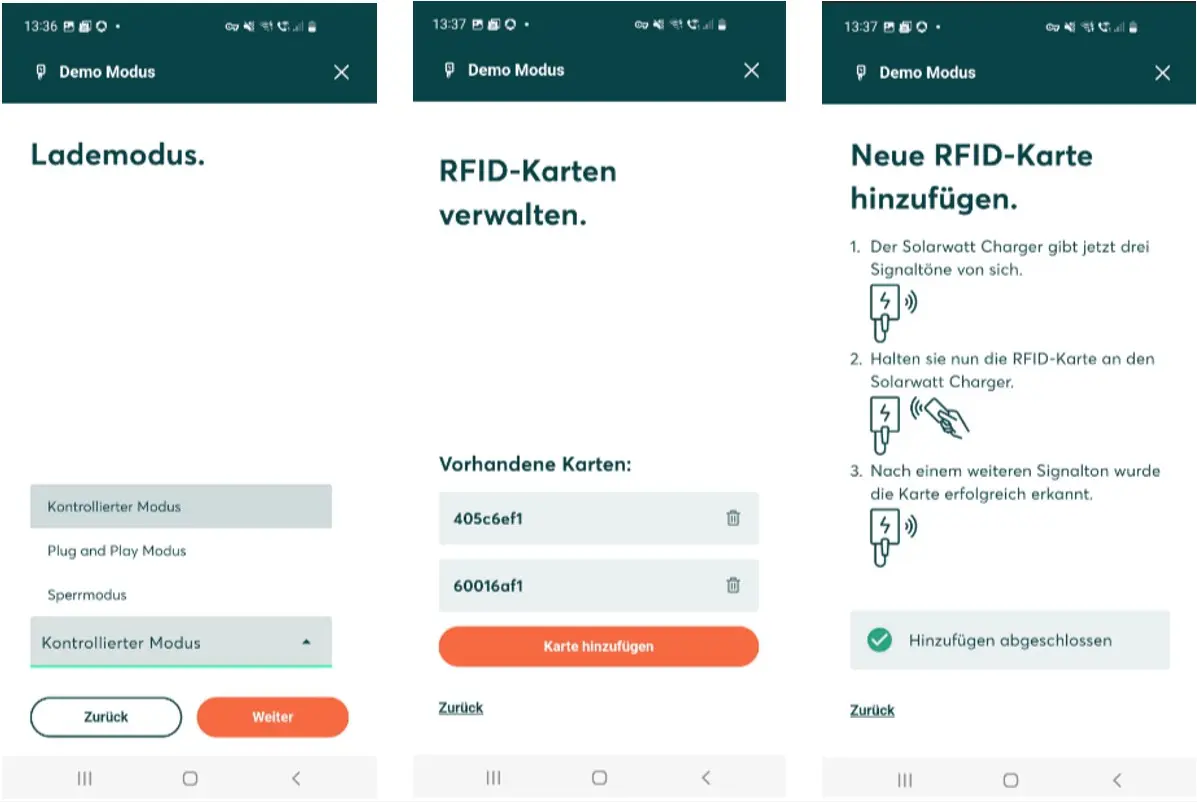- Home
- SOLARWATT Charger vision
- Commissioning
Commissioning
This chapter describes the commissioning and configuration of the Charger.
Table of contents
Switch on
The charger is switched on/off via the fuse.
The charger is ready for operation after approx. 30 seconds.
Initial behavior of the Charger
The charger is ready for operation after initial switch-on, the status LED flashes green. RFID authorization is activated at the factory. Charging is only started after successful authorization by pressing one of the two RFID cards included in the scope of delivery. The charger is not connected to the energy management system. The maximum current is set at the factory to 16 A (11 kW / three-phase). The charging process is started (after successful authorization) with the maximum possible charging power.
Factory settings
| Maximum current | 16 A | 11 kW / three-phase |
| Charging mode | Locking mode | RFID authorization active. 2 RFID cards for authorization included in the scope of delivery. |
| Load balancing switch | Off | Dynamic load management deactivated |
| Network type | LAN | LAN active. WLAN deactivated. |
| Cloud communication | Off | The Charger does not send any data to the cloud. Remote support is not possible. |
Configuration
The Charger vision is configured via the SOLARWATT Pro app. The connection to the charger is established via Bluetooth, configuration with the SOLARWATT Pro app can only be carried out locally. No charging process may take place during configuration (the electric car must be unplugged).
If cloud communication has been activated for the charger, Solarwatt can configure the charger remotely via the cloud.
The following parameters can be configured:
| Maximum current | 6 ... 16 A | Factory setting 16 A. |
| Charging mode | Controlled | |
| Plug and Play | No RFID authorization required to start charging session. | |
| Lock mode | Factory setting. RFID authorization required to start charging session. | |
| Load balancing switch | ON | Dynamic load management active. |
| OFF | Factory setting. No dynamic load management active. | |
| Network type | LAN | Factory setting. Connection of the Charger via LAN. |
| WLAN | Connection of the Charger to the local WLAN. Network SSID and WLAN password are required. | |
| Cloud communication | ON | The Charger sends data to the cloud for remote support. |
| OFF | Factory setting. The Charger does not send any data to the cloud. No remote support is possible. |
SOLARWATT Pro app
The charger must be switched on for configuration. No charging process may take place during configuration (no electric car should be plugged in). The connection to the charger is established via Bluetooth. The mobile device with the SOLARWATT Pro app must be within Bluetooth range. The Solarwatt Pro app automatically displays all available chargers (with serial number).
- Switch on the charger
- Open the SOLARWATT Pro app and select "Charging station"
- Select the charger to be configured (using the serial number)
- Start configuration Press "Configure device"
- Set maximum charging current (in ampere steps)
- optional Wifi activation (SSID and WLAN password required)
- Select charging mode
- manage optional RFID cards and add additional RFID cards
- the two RFID cards included in the scope of delivery are already present
EMS connection
After successful commissioning and connection of the Charger to the local network (with internet connection), the Charger can be integrated into the energy management system via the EM.setup.
The instructions for the EMS connection can be found here: