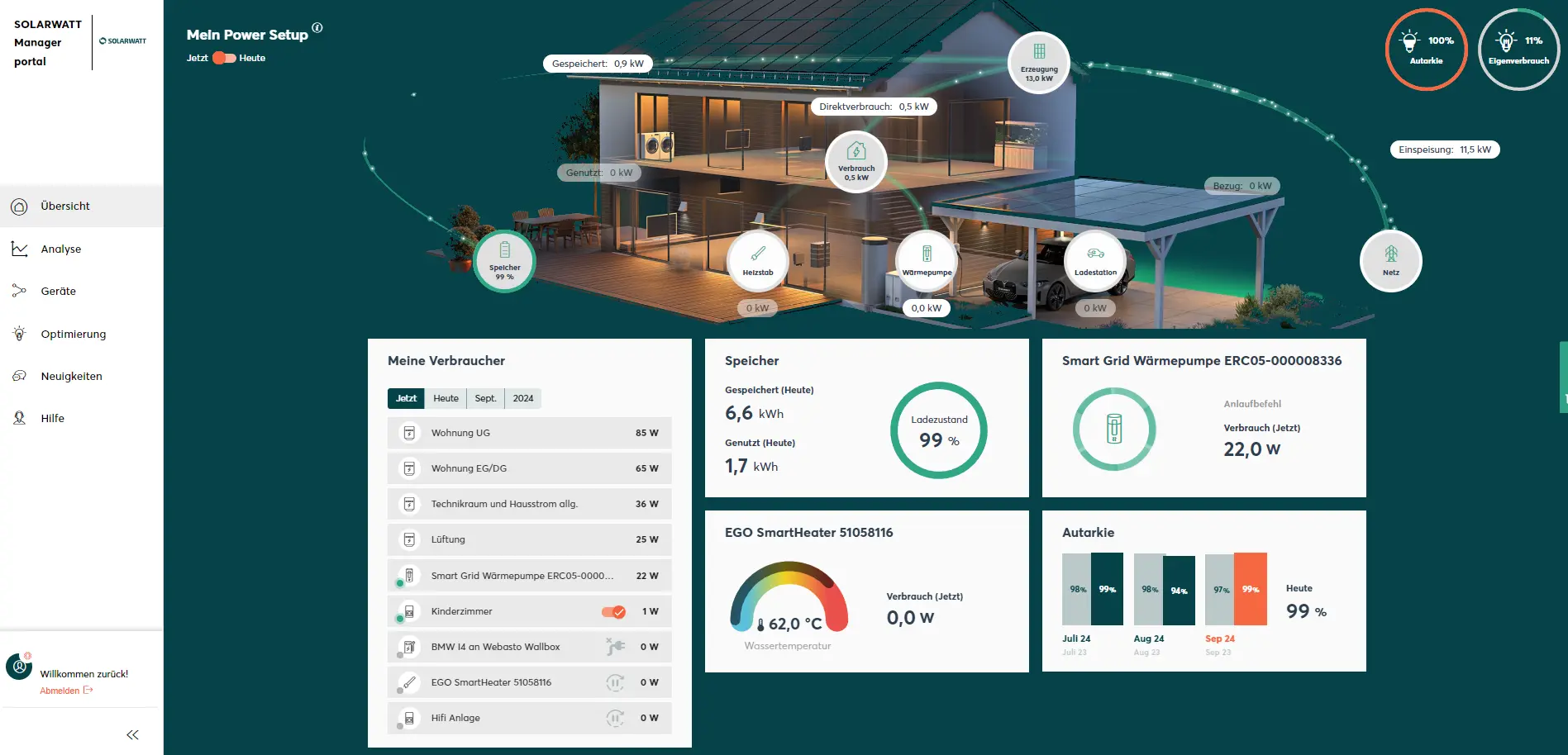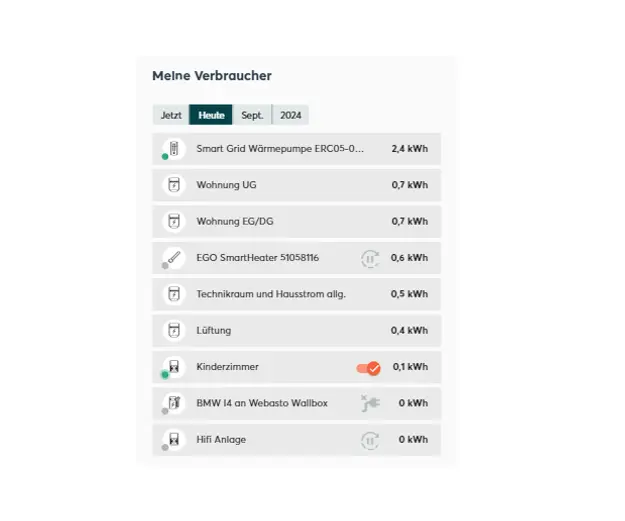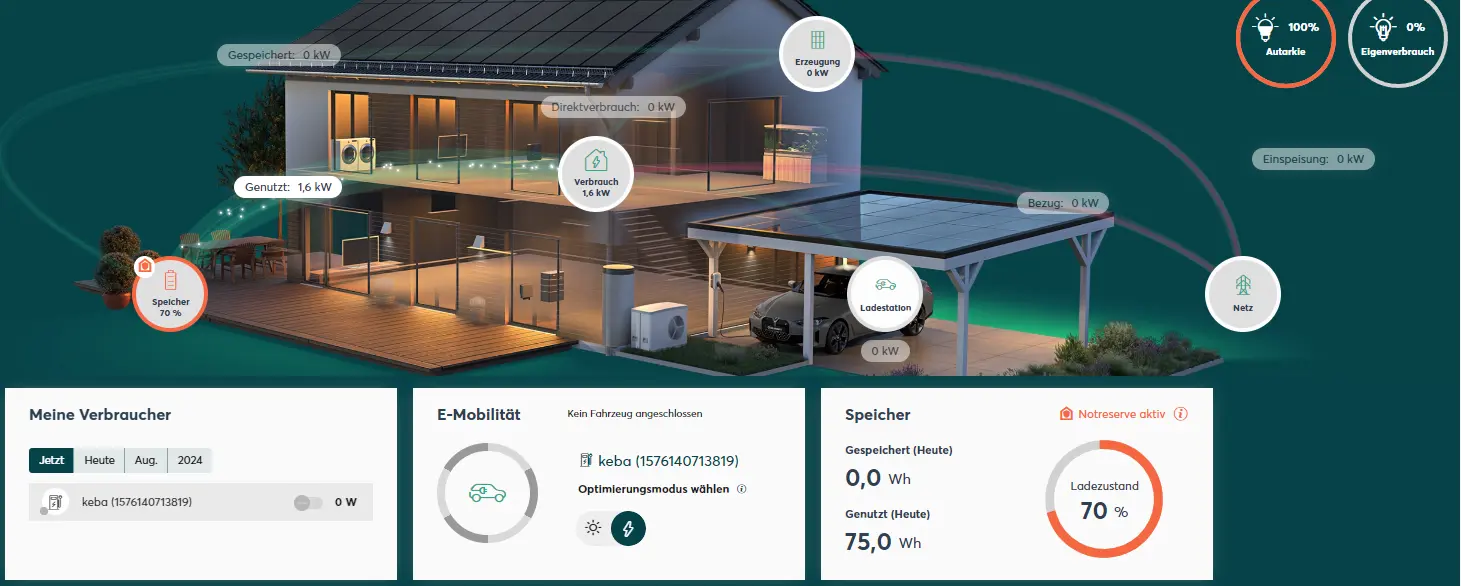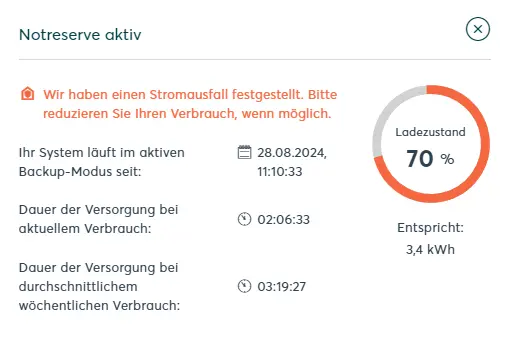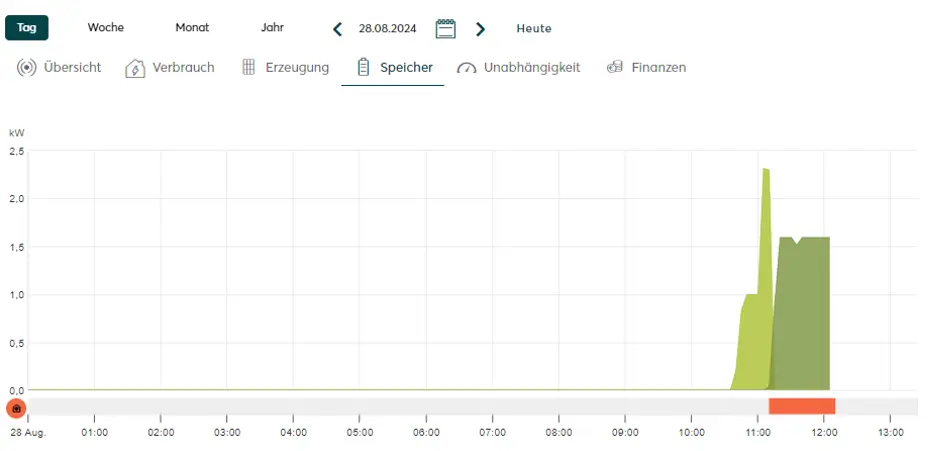Overview
The Overview, displayed on the home page of the Manager portal, offers you an overview of each energy flow in your system.
Monitor generation, consumption, battery charge state and many other variables in real time, or day-by-day. Use the self-sufficiency and self-consumption widgets to evaluate and optimise how you choose to consume energy.
The SOLARWATT Manager portal offers allows you to monitor all of your consumers to enable you to easily spot "energy guzzlers" and react to them in a targeted manner by switching these devices to being PV-optimised or schedule-based in the Optimisation menu.
Energy balance diagram
The upper area of the overview shows you your energy balance diagram.
You can use the toggle switch at the top left to choose between displaying the power values (Now = kW) or the energy quantity values (Today = kWh).
| Self-sufficiency | Percentage of self-generated solar power in relation to total power consumption. 100% self-sufficiency means that your power needs are fully self-generated and no power is drawn from the national grid. |
| Supply | Electricity purchased from the national grid. |
| Direct consumption | Self-generated electricity that is consumed directly by your EV charger or heat pump. |
| Self-consumption | Percentage of self-generated solar power that is consumed in the household or stored by your battery. 100% self-consumption means that all self-generated electricity is consumed and/or saved by the producer and nothing is fed into the national grid. |
| Feed-in | Electricity fed into the national grid. |
| Generated | Electricity generated by your solar PV system. |
| Used | Electricity provided by the battery. |
| Stored | Self-generated solar power that flows directly from the photovoltaic system into charging your battery. |
| EV Charger | Electricity used by your electric vehicle charger to charge your electric car. |
| Grid | Symbolises the point at which the surplus electricity from your photovoltaic system is fed into the national grid. |
| Battery charge | Capacity utilisation (state of charge) of your battery. |
| Consumption | Electricity that is consumed directly by your household. |
| Heat pump | Electricity used to operate your heat pump. |
The energy flows are described by the two characteristic values of electrical work and electrical power.
| Power | The power [kW] indicates how much energy a component of the energy system provides or consumes. |
| Work | The electrical work [kWh] is power [kW] times time [h]; it indicates how much energy a component of the energy system has provided or consumed. In other words, the electrical work is the energy that is generated or consumed in a certain period of time. |
| Energy system | An energy system consists of the technical devices in a household that are connected to each other by energy flows and produce, consume and save electricity. |
My consumers
Viewing consumption levels by appliance
In the My consumers widget, you can see the current power consumption ("Now" tab) of individual integrated appliances in your system. Ask your installer about the different options you have for integrating consumers into your system.
Use the tabs at the top to select different viewing periods (daily, monthly, yearly). For the daily value, the consumption data is added up from midnight (00:00:00).
Switching devices on or off
The following switching actions can be carried out in the My consumers widget:
| Device class | Switching action | Optimisation mode |
|---|---|---|
| My power plug | Switching on / off | Currently not optimised |
| Override | PV optimised, time-based | |
| Shelly pm devices | Switching on / off | Currently not optimised |
| Override | PV optimised, time-based | |
| Heating elements | Override | PV optimised, time-based |
| Charging stations | Switching on / off | Currently not optimised |
| Override | PV optimised, time-based |
Optimisation mode: Definition under Optimisation
Override: Switching a device on or off once for a defined period of time.
Display in Backup mode
For more information on setting the capacity your SOLARWATT Battery should reserve for Backup mode (emergency power reserve), see Emergency power reserve for Backup mode.
On the overview page
During Backup mode, the Emergency power active display appears on the battery widget as well as a visualisation of the battery balance.
- Click on the Emergency power active link in the battery widget or on the house symbol in the battery balance to open the detailed view.
- The following information is displayed in the detailed view:
- The time when Backup mode started
- Remaining supply time (how long your backup will last you), based on:
- Your current energy consumption
- Your average weekly consumption
- The absolute and relative state of charge of the battery system
On the analytics page
- In the dashboard, click on the battery balance size. This takes you to the analytics page.
- The red bar below the diagram shows the periods when Backup mode was active.